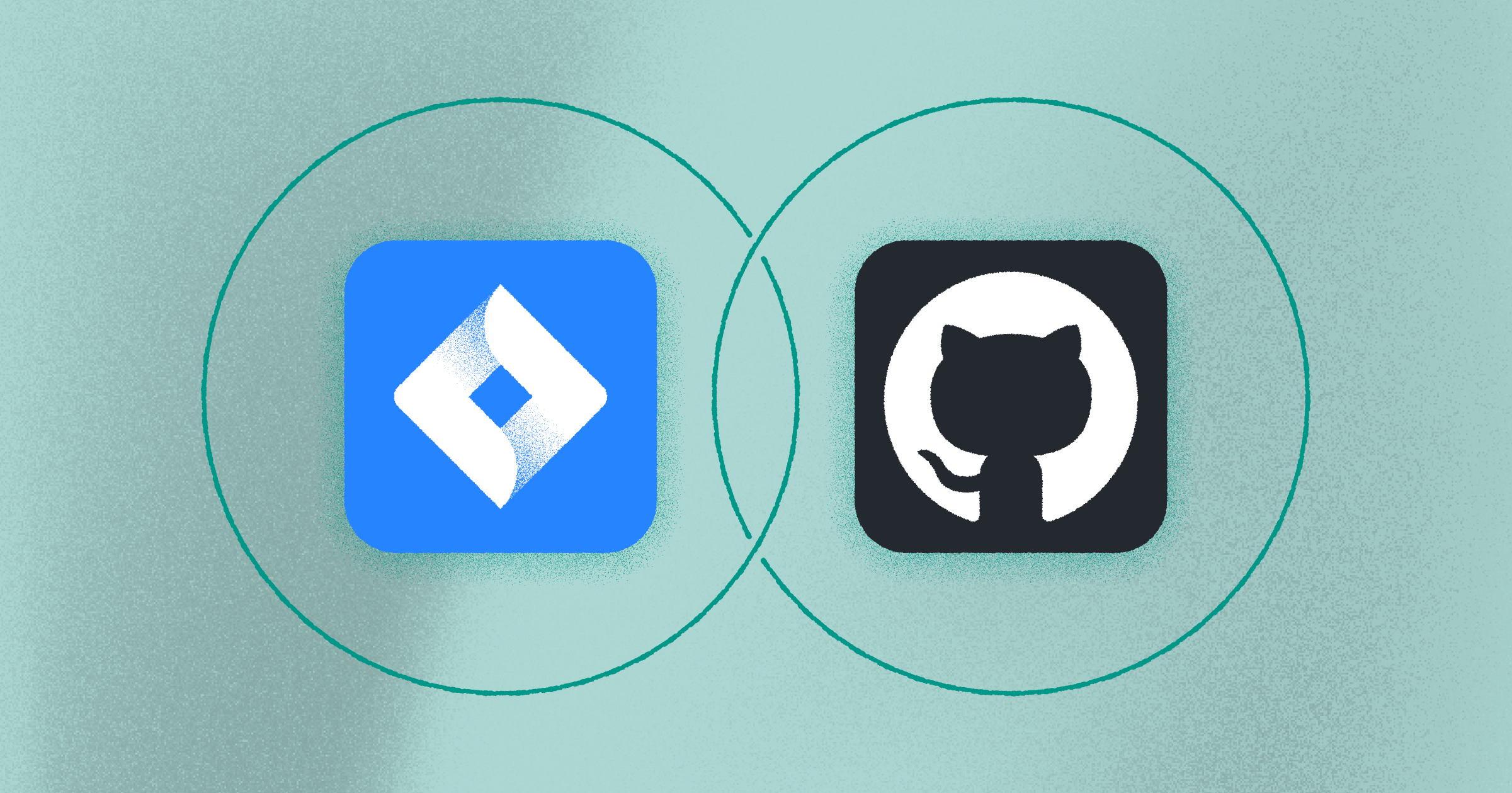
Jira Github Integration: How-to Guide and Best Practices
A Github Jira integration is one of the most common integrations that software development teams using Jira need to set up. If you have team members that use Jira, there’s a good chance they also use GitHub or something similar.
GitHub is an online service that makes it easy for developers to store and track code. It also acts as a place for developers to network and collaborate together. Basically, it gives developers a robust way to handle version control.
That makes it a natural pairing with Jira, which is used widely by software development teams for agile project management and bug and issue tracking.
In this post we’re going to dig into how you can integrate GitHub with Jira so that you can match your GitHub code with projects in Jira. We’ll be covering:
- Why you should connect GitHub and Jira
- How to connect Jira to GitHub
- GitHub Jira integration best practices
After reading, you’ll be all set to set up your Github to Jira integration.
Is GitHub part of Jira?
Since they work so well together, you may be asking if GitHub and Jira are related. The answer is simple – no, they’re not.
GitHub is owned by Microsoft and calls itself “the world’s largest developer platform.” Jira is an Atlassian product and considered the #1 agile project management tool in the world. Atlassian even has its own GitHub competitor – Bitbucket, so GitHub and Jira are distinct, separate applications.
Can Jira integrate with GitHub?
Even though they’re separate applications, you can still integrate Jira with GitHub. The official GitHub for Jira integration lets developers create direct links between GitHub commits, branches, and pull requests, giving you visibility into how a project is progressing.
The integration also allows for automated updates, giving you a break from manual updates and allowing you to keep information consistent across platforms.
How does Jira work with GitHub?
Atlassian’s GitHub for Jira integration works via webhooks. The integration listens to webhook events in GitHub and immediately updates them in Jira in real-time. You can also use Jira’s smart commits feature to automate actions in Jira.
What this means in practical terms is when you’re using GitHub with Jira, you can easily connect code changes, pull requests, and branches to Jira issues, leaving a more detailed trail of info for people looking at an issue.
Connect GitHub to Jira – why?
One of the main reasons to use a GitHub Jira integration is that it can let you connect your GitHub repositories with Jira, so you can link code changes, pull requests, and branches to specific Jira issues.
This integration offers a bird’s-eye view of project progress, providing stakeholders with a clear understanding of the development timeline. Automated updates ensure that information stays synchronized between GitHub and Jira, so you can eliminate manual data entry.
In addition, connecting Jira to GitHub makes it easier to manage your project pipeline, allowing code to travel from dev teams to QA teams and so on, cutting down on back and forth.
How to integrate Jira with Github
After finding out why you should connect GitHub and Jira, your next question is probably how do I do it? Luckily, it’s a simple process, and we’re going to walk you through it step by step.
Step #1: Make sure you have the accounts and permissions you need
If you don’t already have a Jira Cloud account, sign up for one. Ensure that you have the necessary permissions to configure integrations. You’ll likely have to be a Jira administrator to install this integration.
Likewise you’ll also need a GitHub account with administrator privileges.
Log onto the Jira and GitHub accounts you want to connect, and you’re ready to get started.
Step #2: Go to the Atlassian Marketplace
The GitHub for Jira integration is available from the Atlassian Marketplace, and installing it is pretty simple. You can find a direct link to the integration here.
If you have multiple sites, the app will ask you which one you’d like to install GitHub for Jira on.
Then the app will ask for permission to install. Afterwards, you’ll receive a short message indicating the app has been installed successfully.
Step #3: Set up the app
Once you’ve installed the app, you can set it up from Jira. Go to the Apps dropdown menu. If you don’t see GitHub listed, go to “Manage your apps”, and you’ll see it listed there. Click the “Get Started” button, and a popup will appear asking if you want to connect GitHub to Jira.
Click the “Continue” button, and you’ll see an authorization screen asking for access to your GitHub account.
Once you authorize Jira, you’ll have connected Jira and GitHub and the integration will be up and running.
How do I link a GitHub branch to a Jira ticket
Linking a GitHub branch to a Jira ticket is a straightforward process. Here’s how to do it:
- First things first, ensure you have the Jira integration set up in your GitHub repository. If not, check out the previous section to learn how to set your integration up.
- Once that’s in place, navigate to the GitHub branch you want to link. On the right side of the branch, you’ll find an ellipsis (three dots). Click on it, and you’ll see an option to “Link to a Jira issue.” Select this.
- A pop-up will prompt you to enter the Jira issue key. Paste the key of the Jira ticket you want to link with the branch, and voila! Your GitHub branch is now connected to the corresponding Jira ticket.
Jira Github Integration: Pull Request
Once the integration between Jira and Github is setup you can create pull requests from within Jira. To do this:
- Select the Jira issue you want
- Click on the “Show Git Development Panel” button (you’ll find this in the top right of the issue screen)
- Select “Create Pull Request”
- Select the GitHub repository you want from the drop down menu
- Select the branch you need to merge from the “Source Branch” dropdown menu (as the name implies this is the branch you want to merge data from
- Then choose a branch from the ‘Target Branch” dropdown menu (again as the name implies, this is the branch you want to merge data into)
- Adjust the auto generated title in the “Title” field, to match with any naming conventions you have
- Check everything is correct, and when you are ready click the “Create Pull Request” button
- View the pull request by navigating to the associated Jira issue, click the “Details” panel and see your recent pull request alongside any other pull requests associated with this issue, and each pull request’s status.
GitHub Jira integration best practices
Once you have your GitHub Jira integration set up, here are a few tips for keeping everything running smoothly and getting the most value out of your integration:
- Keep your links consistent: If you have a regular method for creating links between Jira and GitHub, you’ll make it easier to travel between the applications and easier for users to to understand your link structure.
- Regularly sync GitHub and Jira data: Schedule regular syncs between GitHub and Jira to keep data up-to-date. This ensures that changes made in one platform are reflected in the other, maintaining accurate records.
- Control who accesses your data: Make sure you set up controls to GitHub repositories so that only authorized team members can access and change code to keep your projects secure.
Bi-Directional Jira Integrations Make Work More Efficient
A Jira GitHub integration is just one way to connect your data across teams. Visor is another. Visor offers a simple way to sync data so that everyone who needs Jira data can have access to it.
Visor’s bi-directional Jira integration lets you share data in spreadsheets, Gantt charts, and timelines that stay accurate and in sync with your source of truth.
To find out more about Visor and how you can use it to bring better visibility to your data, get in touch! We’d love to show you what we can do – no coding or branching required.

