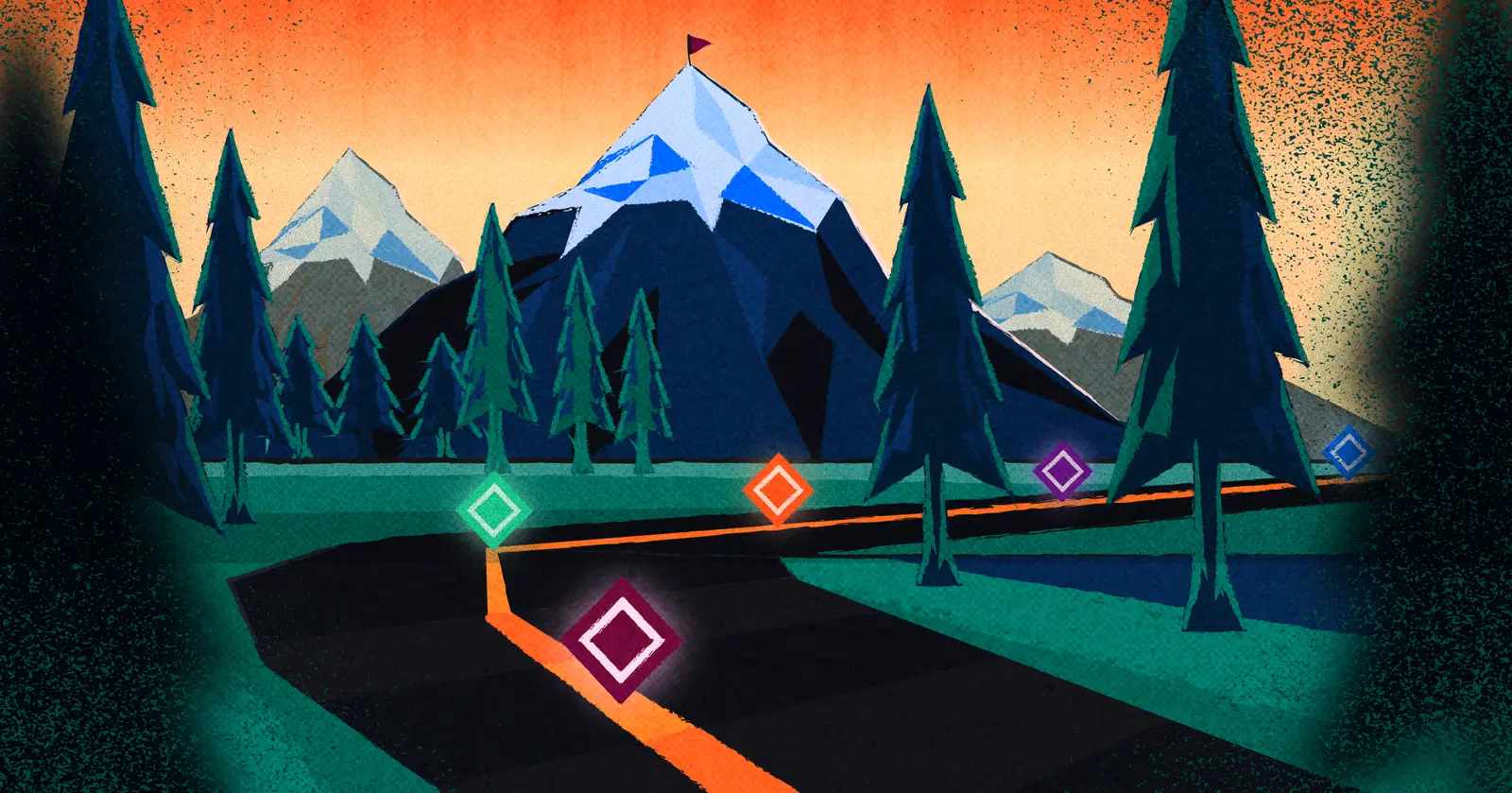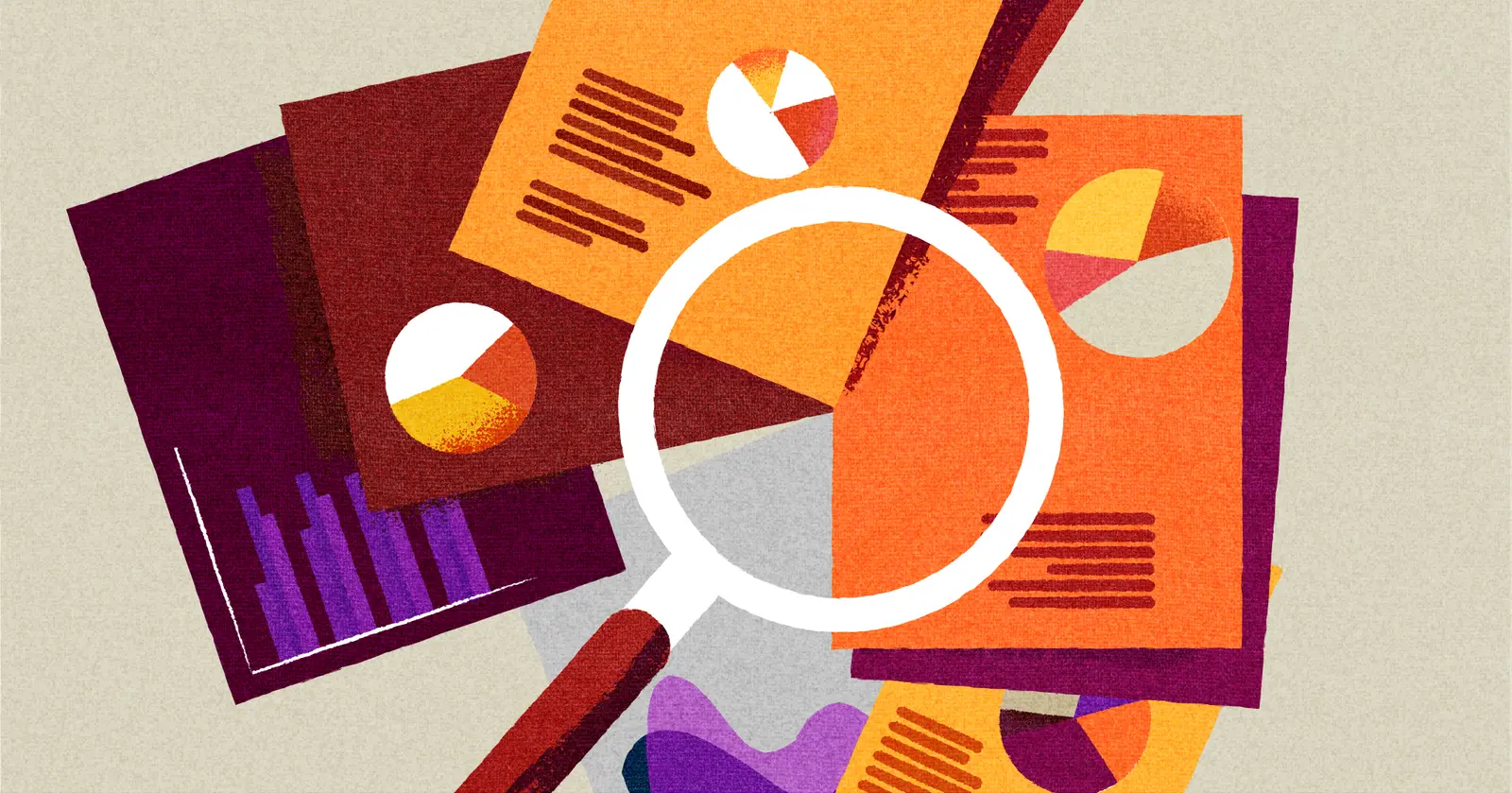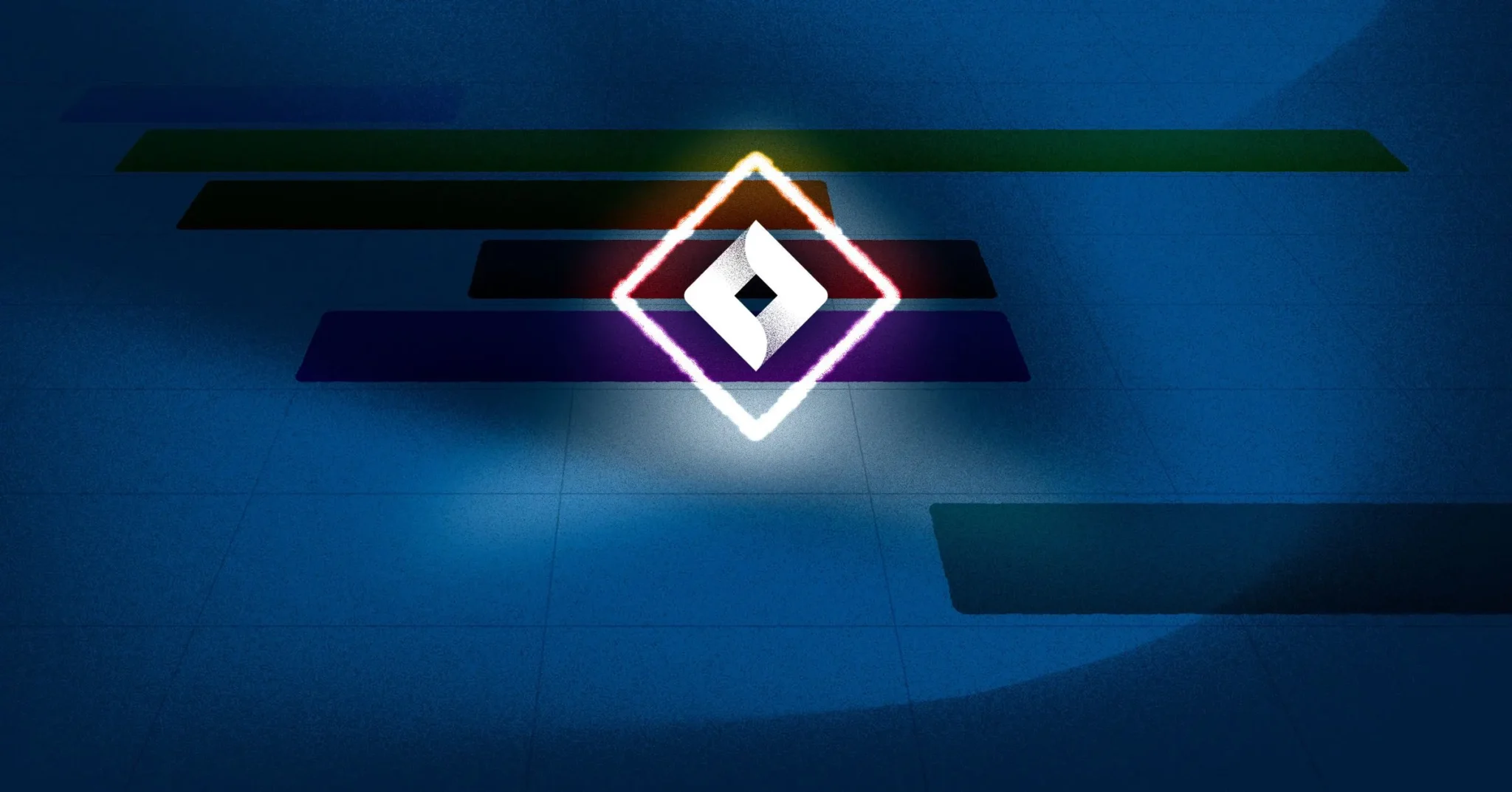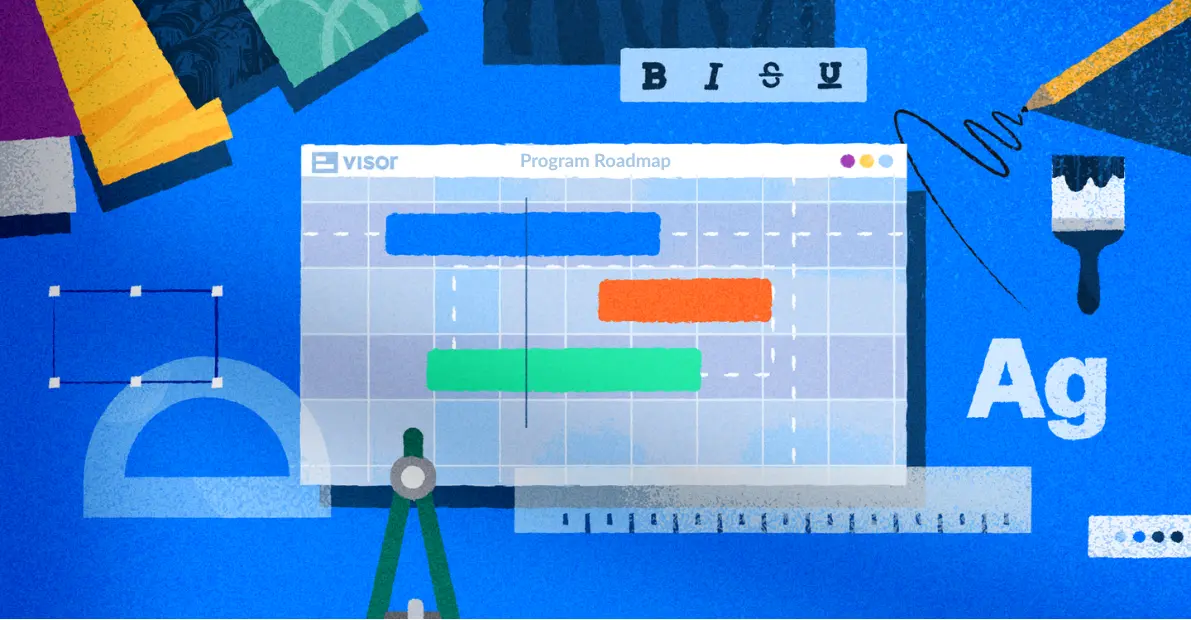
How To Create a Program Roadmap: Your Step-by-Step Guide With Examples
In this guide, I’ll explain how to create a program roadmap, with key pointers that will help you:
- Improve planning across your program of projects.
- Track progress and performance across your program.
- Share clear updates with stakeholders.
- Make smarter interventions faster (for example, to deploy resources where they will have the greatest impact or to unblock work that is causing delays)
In the first section, I’ve added some clarity about what program roadmaps are, how they differ from project roadmaps and portfolio roadmaps, and why a program roadmap is beneficial.
If you already know what a program roadmap is and why you need one, skip straight to the section: “How To Create a Program Roadmap” or get started with one of Visor’s free program roadmap templates.
What is the difference between a program roadmap, project roadmap, and portfolio roadmap?
Project roadmaps, project portfolio roadmaps, and program roadmaps are all ways of visualizing a plan of action over time. The main difference between project, program, and portfolio roadmaps is their purpose and their scale or level of detail.
Project Roadmaps: Show a single project from start to finish in detail, including information about task execution (such as task assignees)
Program Roadmaps: Show a group of closely related projects from start to finish, with summarizing project-level information like rollup calculations
Portfolio Roadmaps: Show all of an organization’s (or business area’s) projects and programs at a very high level, with a focus on strategic key performance metrics (such as ROI)
The sections below explain these differences in more detail.
What is a Project Roadmap?
A project roadmap shows a single project from start to finish, typically in a Gantt chart, with tasks plotted sequentially from left to right.
The level of detail shown can vary, but most project roadmaps will show tasks (and sometimes subtasks) with assignees, dependencies between tasks, and project milestones – which are significant moments or hinge-points in the project (examples of project milestones).
Example of a project roadmap in Visor, creating using one of Visor’s AI-powered project roadmap templates:
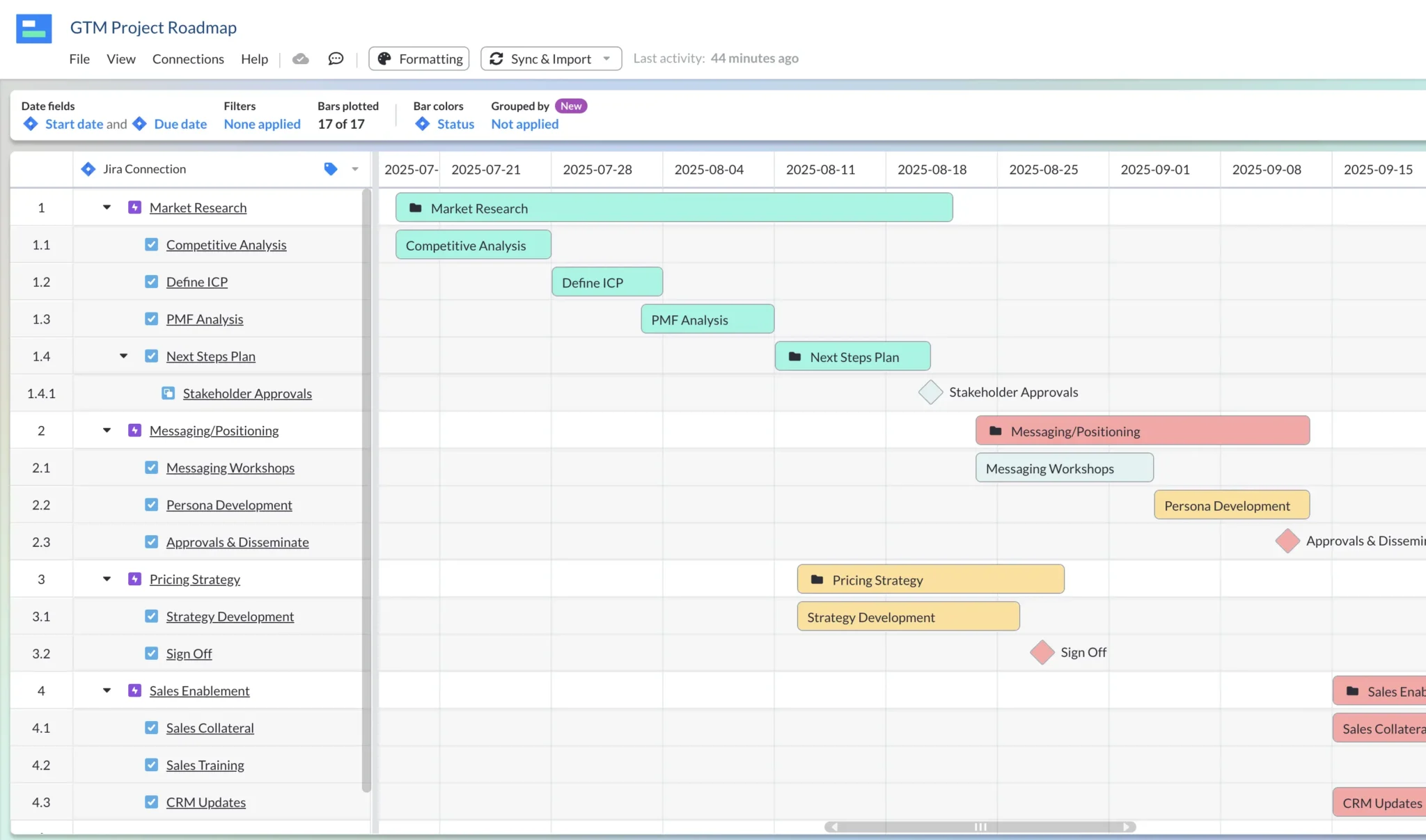
The project in the image above was imported into Visor using its bi-directional Jira integration, note there is only one project shown, with subtasks nested under tasks, and tasks nested under epics.
What is a Program Roadmap?
A program roadmap displays multiple projects that are all part of the same program in a single roadmap. Program roadmaps are typically less detailed than a project roadmap to prevent overwhelming viewers with too much data.
Projects are usually shown without their tasks and subtasks. However, some software – like Visor – enables you to create program roadmaps that neatly nest tasks and subtasks within their projects so you can “drilldown” as required.
A program roadmap created in Visor with rollup calculations for effort-per-epic. I’ve added multiple Jira projects into the roadmap using Visor’s two-way Jira integration:
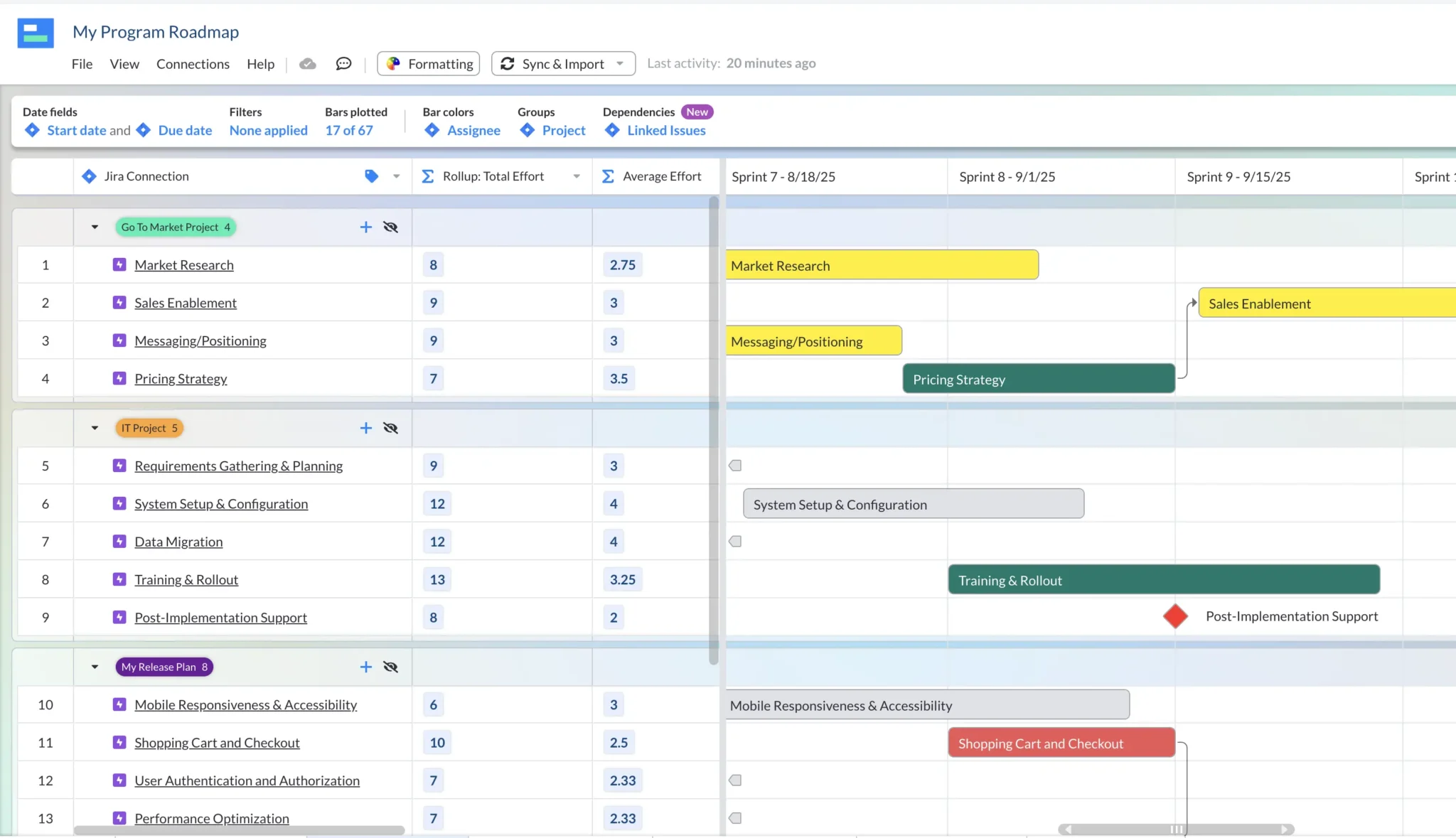
Note that in the example above there are multiple projects shown (including “Go To Market Project” and “IT Project”). I’ve changed the view settings of my roadmap to only show the “epic” level and above, and adjusted the timescale to “Sprints and Weeks”.
In the example above, dependencies are shown between tasks in the same project, and across different projects. I’ve also added two “rollup” columns that automatically calculate the Total Effort and Average Effort for all the tasks and subtasks that are children of (are subtasks of) that epic.
What is a portfolio roadmap?
A project portfolio roadmap goes a level above the program roadmap, and can include multiple programs and projects in a single view. As you might expect, with this level of information being brought together, portfolio roadmaps have much less detail than program and project roadmaps.
Portfolio roadmaps may also include columns with data for strategic KPIs that are common in project portfolio management, such as ROI, cost, budget consumed and so on. These columns can be used to assess its performance and impact, in conjunction with the bars on the roadmap that show the project’s start date, end dates, and progress.
Project Roadmap/Program Roadmap/Portfolio Roadmap Comparison Table
The table below shows the main differences between project, program, and portfolio roadmaps.
| Project Roadmap | Program Roadmap | Portfolio Roadmap | |
| Purpose | To create and visualize a single project plan, including its schedule, milestones, dependencies, and task assignees. | To help teams and stakeholders understand how a specific goal or initiative will be delivered through a set of closely aligned projects | To track the progress and performance of an entire organization’s/business unit’s projects against strategic metrics, such as return on investment. |
| Timescale | Typically a few weeks to a month or two, confined to the length of that individual project. | Varies, but typically multiple quarters to a year | Ongoing, no set start or end date. |
| Scope | A single project. | Multiple projects that support the same goal (a program of projects). | Multiple projects and programs, typically for the entire business or business area. |
| Level of Detail | Shows tasks and subtasks with dates, assignees, and other granular details. | Shows projects and higher-order task groups (such as epics and stories in Jira) | Very high-level – emphasis on tracking overall project/program progress and performance |
| Key Information | Project milestones, task assignees, task start and end dates, and other key information for a team and individual team members. | Milestones, dependencies (including those across projects), resource allocation and resource conflicts. | Strategic performance metrics including ROI, impact scores, and efficiency measures |
| Typically Created By | Project manager | Project manager/program manager | Project manager/Portfolio Manager/Director of Projects |
| Principal Audience | Directly involved team members and project stakeholders | PMO leadership, directly involved project managers. | PMO leadership, C-suite stakeholders |
What are the benefits of a program roadmap?
Program roadmaps provide program managers, team members, and stakeholders with a mid-to-high-level representation of a group of closely related projects, which typically support a larger single initiative.
Program roadmaps help those individuals and stakeholders to understand the following:
- How the program goal will be achieved and when
- Resource allocations across projects in the program
- Dependencies between tasks in different projects
- How to optimize scheduling to avoid conflicts and delays and improve efficiency
- Duplicated work and where it can be removed or reduced
- Milestones across the program
These individual benefits fall under two overarching key benefits:
- Cohesive planning
- Clearer progress tracking
Key Benefit 1: Cohesive Planning:
Program roadmaps enable teams to plan projects with greater coordination, taking a holistic approach that can help them reduce duplicated effort, ensure balanced resourcing, and make transitions between projects and stages smoother.
Key Benefit 2: Clearer Progress Tracking
Program managers, project managers, and other stakeholders use program roadmaps as a clear and convenient way to track the progress of all projects within a program, in a single view, without overwhelming levels of detail.
What key components does a program roadmap need?
The information and components in different program roadmaps can vary based on a range of factors, including:
- Audience: Which stakeholders, team members, or clients will be viewing/using the roadmap
- Organizational requirements: Specific organizations will want to see different information surfaced at the roadmap level to fit with strategic focuses
- Size and scale of the program: Larger, more complex programs will necessarily be less detailed to enable viewers to absorb the most important information with less noise.
However, Despite the potential for variation, the best program roadmaps will include these elements:
- Cross-project dependencies: For example, a task that cannot start until another is completed should be shown with a colored line between them to illustrate this dependent relationship.
- Project milestones: Key steps or moments in a project
- Rollup calculations: Calculations summarizing the values of a parent’s child tasks, for example, total hours allocated to each project
- Nesting: Items should be placed “under” or “within” their parent item; for example, subtasks should be under their parent task, and that task should be under its project
How To Create a Program Roadmap: Step-by-Step Guide
Here’s a step-by-step guide to create a program roadmap, with or without the use of software.
Step 1: Determine the projects that make up your program/each program:
The purpose of a program roadmap is to provide a mid-to-high-level, time-based visualization of a group of projects that collectively support the same strategic goal or initiative.
Ensure your program and program roadmap include all the projects that support that goal and exclude projects that are unrelated to that strategic goal.
Step 2: Identify key milestones in each project
Identify and mark the most important steps in each project. When visualizing your roadmap, highlight milestones using specific colors or symbols, and, if possible, add a filter to display only milestones. This will enable stakeholders to zoom out and see the most important steps across all the projects in your program.
Step 3: Identify and log dependencies between tasks
Map which tasks cannot start until another task has finished or must end for another task to begin. Creating these “dependency links” is easier if you’re using project management software (or project portfolio management software) as they have built-in functionality to map and manage dependencies between tasks.
Creating and managing dependencies can become very tricky if you’re not using software to create your program roadmap. Still, you can do it by adding a column or section to record whether a task blocks or is blocked by another task or tasks and what those tasks are, ideally with a code to identify each task.
Step 4: Add priority and expected effort/time to tasks in projects
Ensure each task in each project has a priority level (for example, low to high) and a measure of time and/or effort. If tasks don’t have this information, then add it now.
Factor in whether the task is a milestone and/or has a high number of tasks that are dependent (blocked by) on its completion.
Adding these extra details will help you in step 5. For extra precision, you can add criteria such as “resource type” or “team” (for example, engineering, marketing, or sales).
Step 5: Allocate resources
Assign people (and, where relevant, other resources such as equipment) to tasks across the program, paying attention to the following:
- Task priority and if the task is a milestone
- Tasks that are dependent on this task being completed
- Resource type/role or team
- Time/effort required to complete the task
Step 6: Add tasks to your roadmap
Now, you need to plot your projects’ tasks as bars onto your roadmap (usually in a Gantt chart or timeline format). Depending on the software or system you are using, you may have already started building your roadmap in the preceding steps.
Regardless, you now need to add your tasks as bars to your roadmap. If they already have start and due dates, this is simpler; if not, you will need to determine the optimal scheduling for each task and project based on available resources and task priority.
Using software with specific functionality for Gantt charts and roadmaps makes this much easier because your roadmap/Gantt bars and your start and end dates automatically reconcile with each other. You can also easily adjust the level of detail and timescale displayed, allowing you to mix detailed, task-level scheduling with higher-level program-level changes to your roadmap.
How To Create a Program Roadmap Using Visor
Creating a program roadmap using Visor is much easier than using tools that aren’t equipped to make program roadmaps. You’ll get a roadmap created faster, it will be easier to use for planning and real-time project/program tracking, and will be impressive to anyone you share it with. Just create a free Visor account and follow these steps:
Step 1: Select and import/add your projects
Select the projects that belong in your program. You can import and integrate Jira or Asana projects directly into Visor to create real-time program roadmaps. You can also import projects from other systems as a CSV or add projects directly into Visor itself if you are using it as a standalone system.
If you’re creating multiple programs, you can easily add a custom field in Visor to tag projects to programs. You can use this custom field to filter down to a specific program or go one level higher and create a roadmap with multiple programs (similar to a portfolio roadmap).
Step 2: Group your tasks
Visor enables you to group all the tasks across all the projects in your program by any criteria in any dropdown menu. In most cases, you will want to group by project to visualize your program on a project-by-project basis. However, there may be some instances where alternate groupings make sense, either temporarily or permanently.
Selecting which field to group program/portfolio data by in a Visor table view:
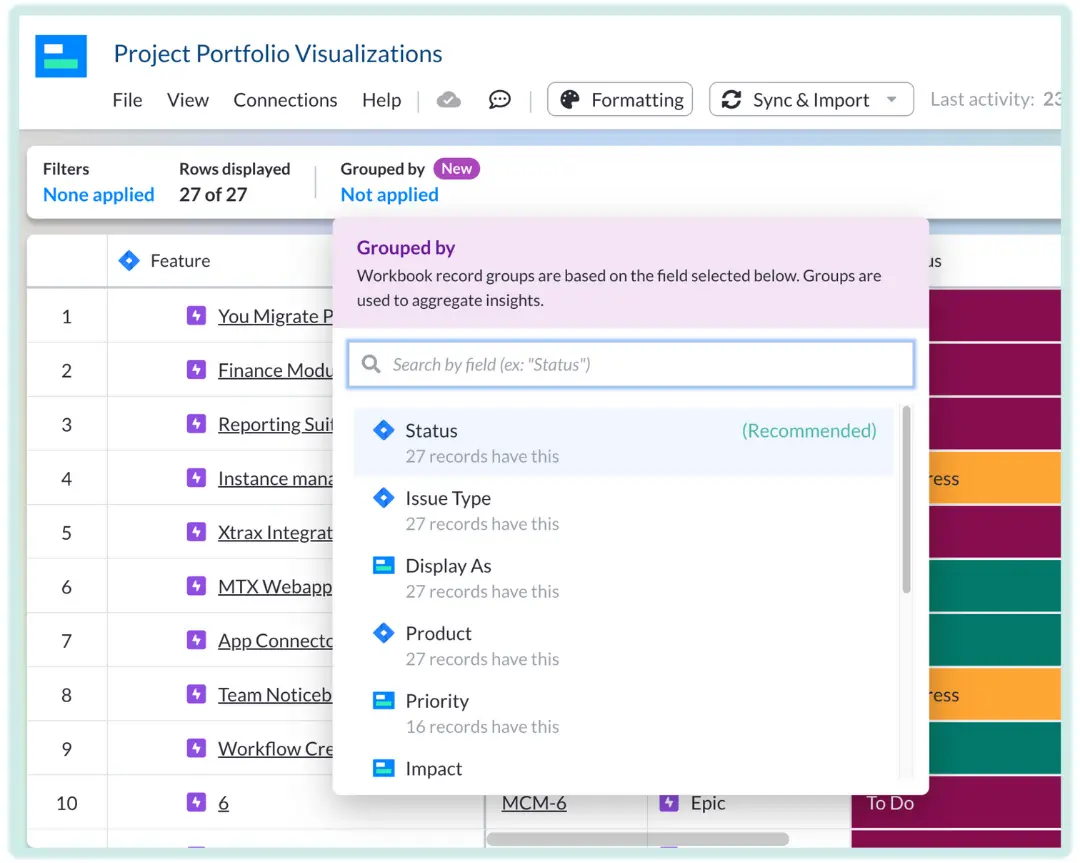
For example, you may want to group the tasks in your roadmap by “Assignee” or “Resource Type” when scheduling tasks so that you can easily see where there is competition for resources and balance them across the program more effectively.
Step 3: Plot your tasks on the roadmap
Your imported tasks will automatically be plotted in Visor’s roadmap/Gantt view (if they already have start and due dates). Then, simply optimize your schedule based on task priorities, resource requirements, and resource availability.
You can also set any task as a milestone using the “Display as” field in Visor:
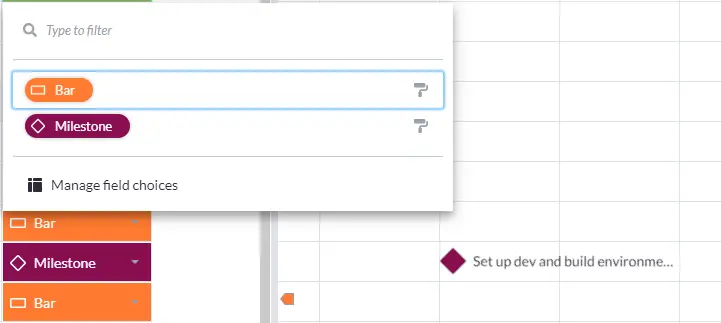
Step 4: Add color and share
Click on the “Formatting” button above your roadmap and select the field you want to use to color code the bars and milestones on your roadmap (for example, task status, priority, assignee, and so on).
You can fully customize the color coding for any dropdown field by clicking on the arrow in any cell (and in the field’s column header) and then clicking “Manage field choices and colors.”
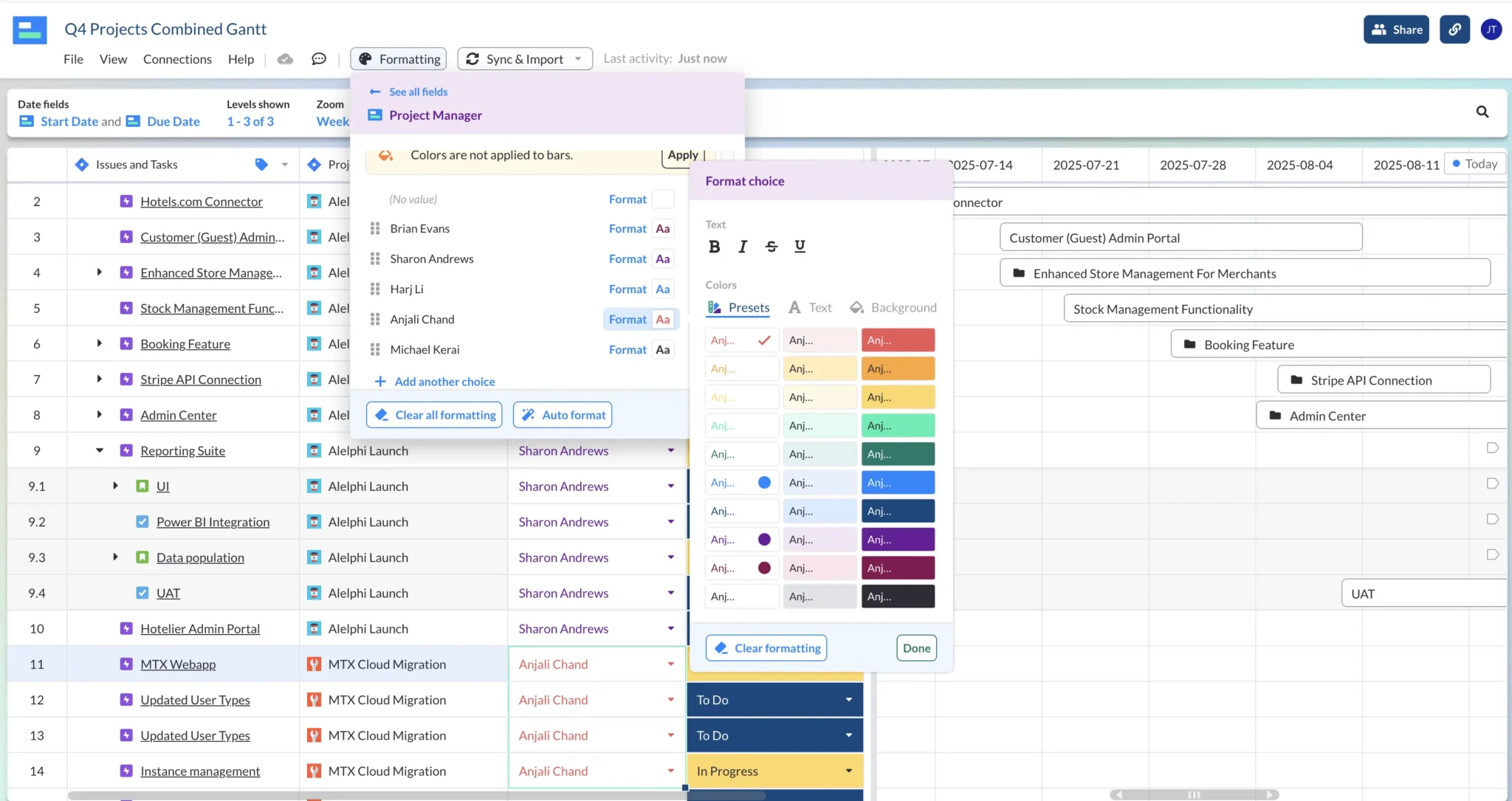
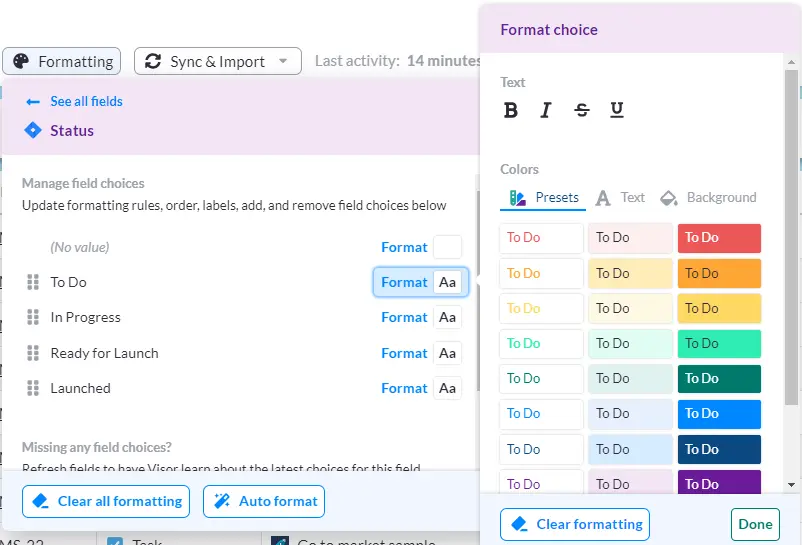
Step 5: Share with your team and stakeholders
Visor makes it easy to share your program roadmaps. Just click on the big “Share” button and add the emails of the people you want to share your roadmap with or use a sharing link to share more widely and repeatedly.
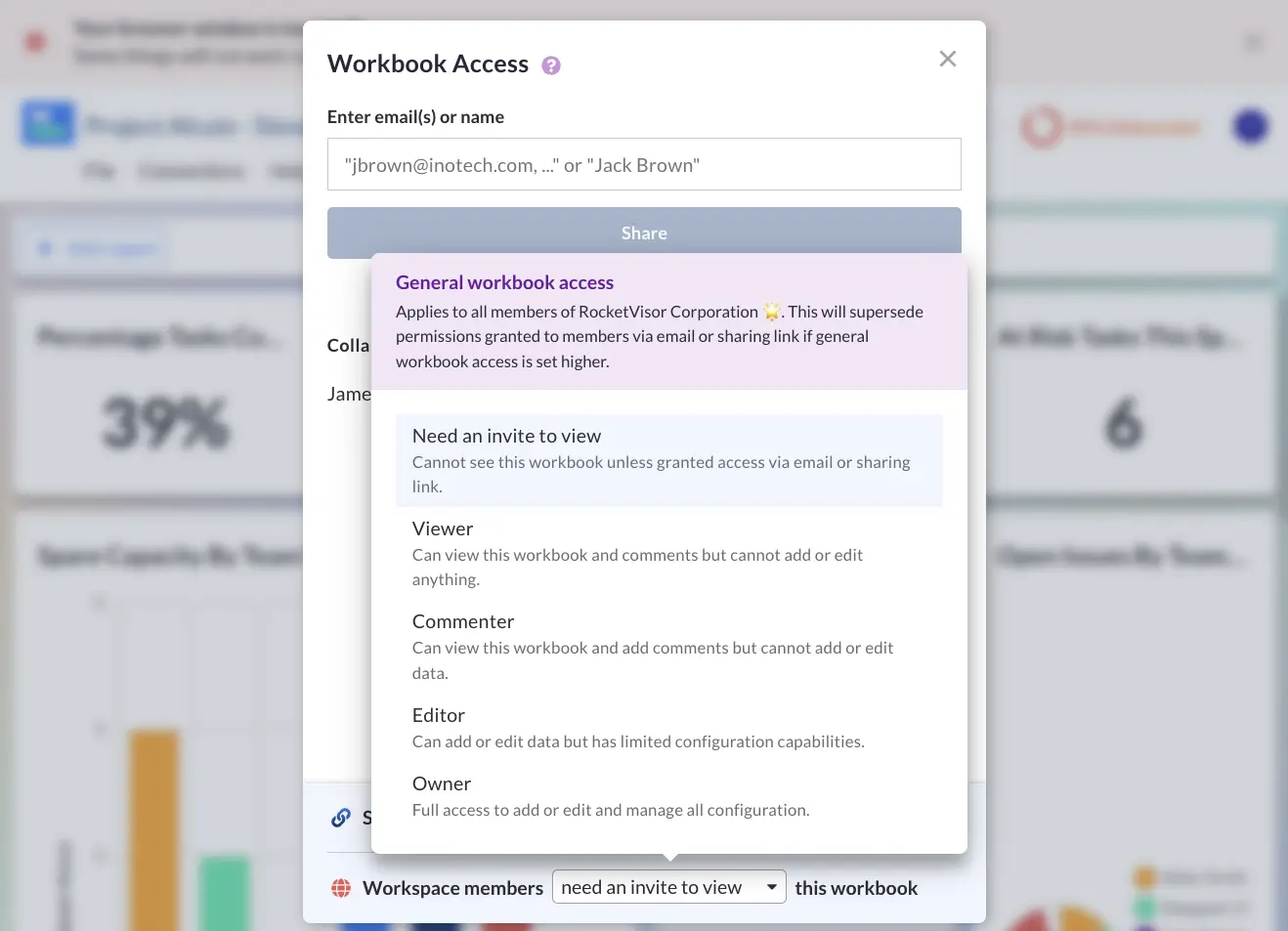
You can create custom versions of your roadmap for different audiences, too. For example:
- Milestone-only roadmap for your CEO
- High-level roadmap with a month-and-quarters view for your C-suite team
- Detailed roadmap with a days-and-week timescale for weekly updates/review meetings
- Roadmap views for each team or role (such as engineering) featuring only their tasks from the whole program
- Most Critical roadmap views show only high-priority and/or milestone tasks
All the different views you create for different audiences or purposes stay in sync with each other. This means no manual updates of any views and no stale presentations or screenshots for your teams and stakeholders.
A program roadmap with different levels of detail shown, demonstrating how in Visor it’s easy to either create and share views with specific levels of detail, or to temporarily adjust the levels of detail shown at any time:
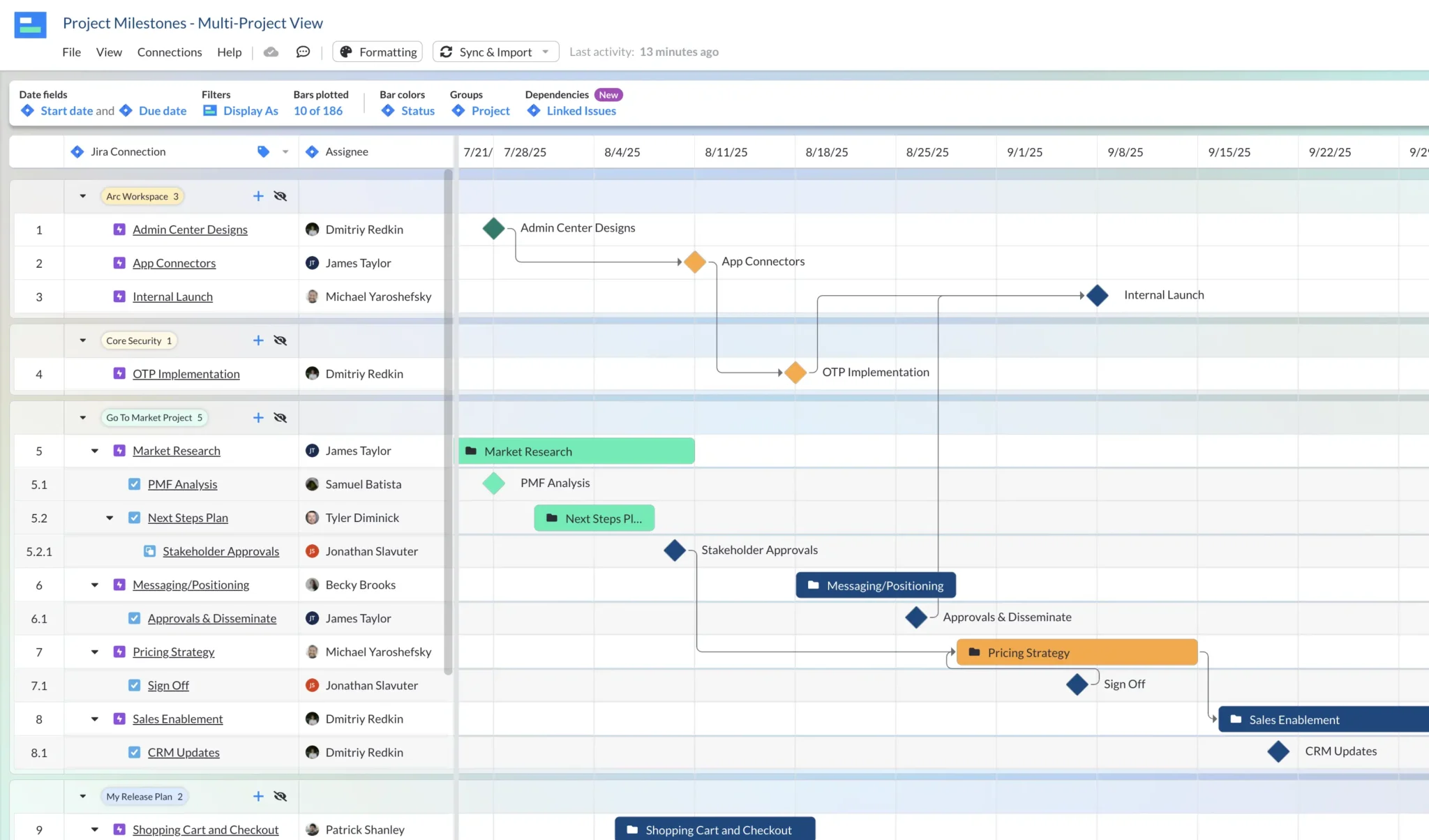
The Right Tool To Create Program Roadmaps
Program roadmaps occupy a somewhat awkward middle ground because most software in the project management space is either designed for project management or project portfolio management.
Using Project Management Software to Create Program Roadmaps
Most project management software has minimal to no support for creating program roadmaps. Some systems only allow you to visualize one project per roadmap, which means it’s impossible to create program roadmaps.
Some project management systems (such as Jira or Asana) have a program or portfolio-level roadmap feature.
However, this functionality is only available as part of the highest-level plans in project management tools or as an add-on, which adds significant costs to your license fees.
In addition, most project management tools’ program roadmapping features lack important functionality, including:
- Cross-project dependency visualization
- Roll-up calculations
- Drill down to task and subtask level when required
All of this makes using most project management software’s native program roadmapping features a bad choice and an unnecessary expense.
Using Project Portfolio Management (PPM) Software to Create Program Roadmaps
It makes complete sense for you to use project portfolio management software (PPM software) to create program roadmaps.
However, you need to ensure you pick PPM software that is best suited to creating program roadmaps. Use the sections below to help you pick the right PPM tool to create your program roadmaps.
Which PPM Software Is a Bad Choice For Creating Program Roadmaps?
Most PPM software is very difficult to use, complex, and expensive. Most PPM software is only suitable for very large organizations that need to gain oversight and centralize high-level control over hundreds of projects across multiple business units.
Using most PPM software to create program roadmaps is a massive over investment of money, time, and functionality. It’s the equivalent of using a very expensive combine harvester to get rid of some weeds in your garden.
Which PPM Software Is a Good Choice For Creating Program Roadmaps?
PPM software, such as Visor (more information on Visor’s PPM solution), is centered around providing users with a way to visualize multiple projects in a single visualization, including program roadmaps.
Unlike most PPM software, Visor emphasizes ease of use and adaptability to a range of tasks, user types, and scenarios. This makes Visor the ideal tool to create your program roadmaps.
Visor also offers two-way integrations with popular project management apps, such as Jira and Asana.
These powerful integrations mean that you can use Visor as a program or portfolio-level layer on top of those apps without having to change systems, export, and import, or use Jira/Asana’s native portfolio management offerings, which are more expensive and limited than using Visor.
You can still use Jira or Asana to manage the day-to-day aspects of your projects, and utilize Visor for superior program roadmapping, management, and reporting functionality.
A Program Roadmap I created quickly in Visor:
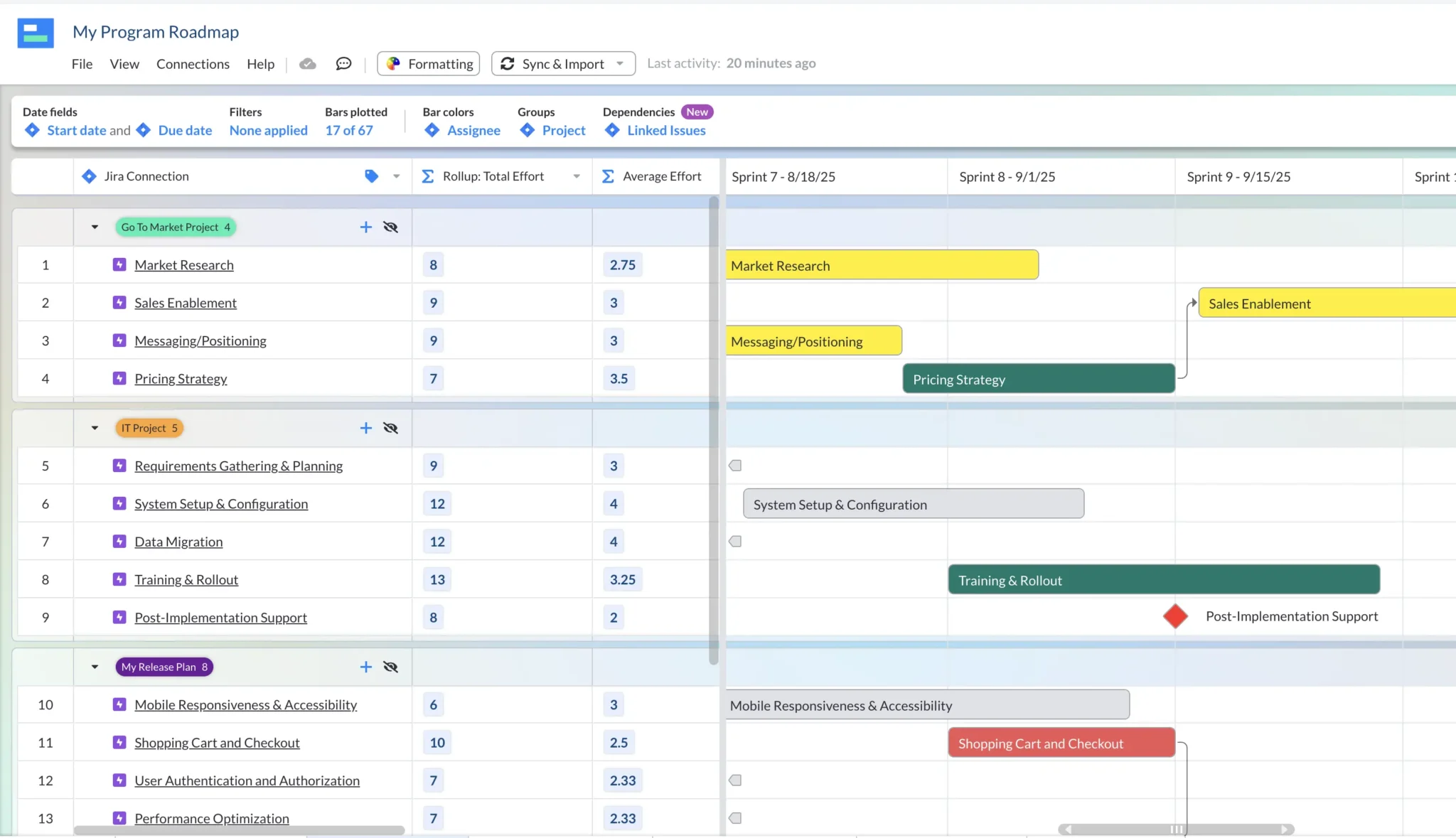
Program Roadmaps – Create Yours Now
Now that you’ve read this guide, you know what a program roadmap is, what it isn’t, and why program roadmaps are so beneficial to project managers and their colleagues.
Creating a program roadmap can often be difficult, if not impossible, in your standard project management tool. But you don’t need to use a hefty, expensive, old project portfolio management tool either.
Newer project portfolio management software, such as Visor, is ideal for creating clear program roadmaps that you can effectively use to visualize, analyze, manage, and track your program with ease and efficiency.
Visor offers a 14-day free trial of its Team plan, which you can start right now. There’s no credit card required and no obligation to pay anything once your trial is over.