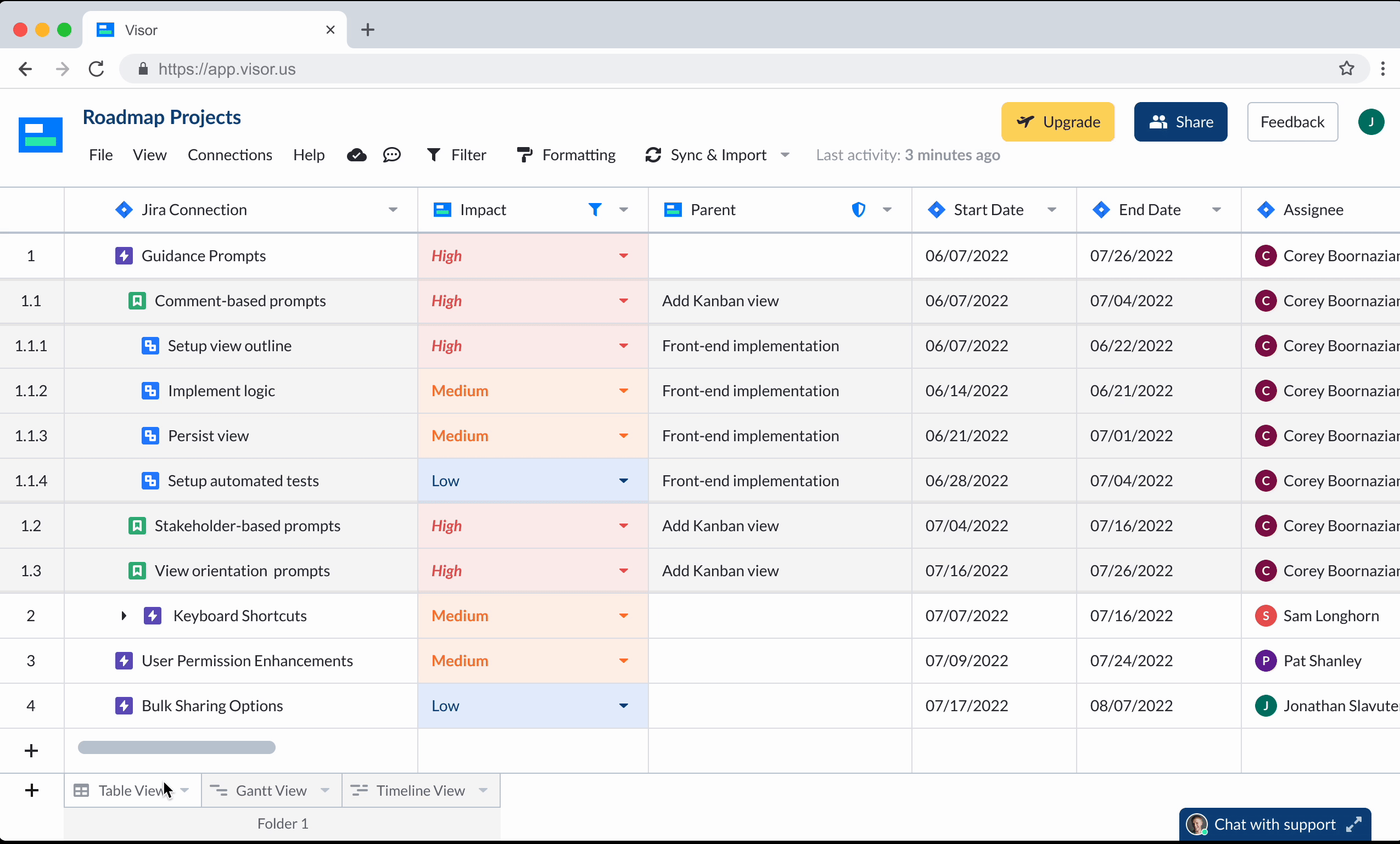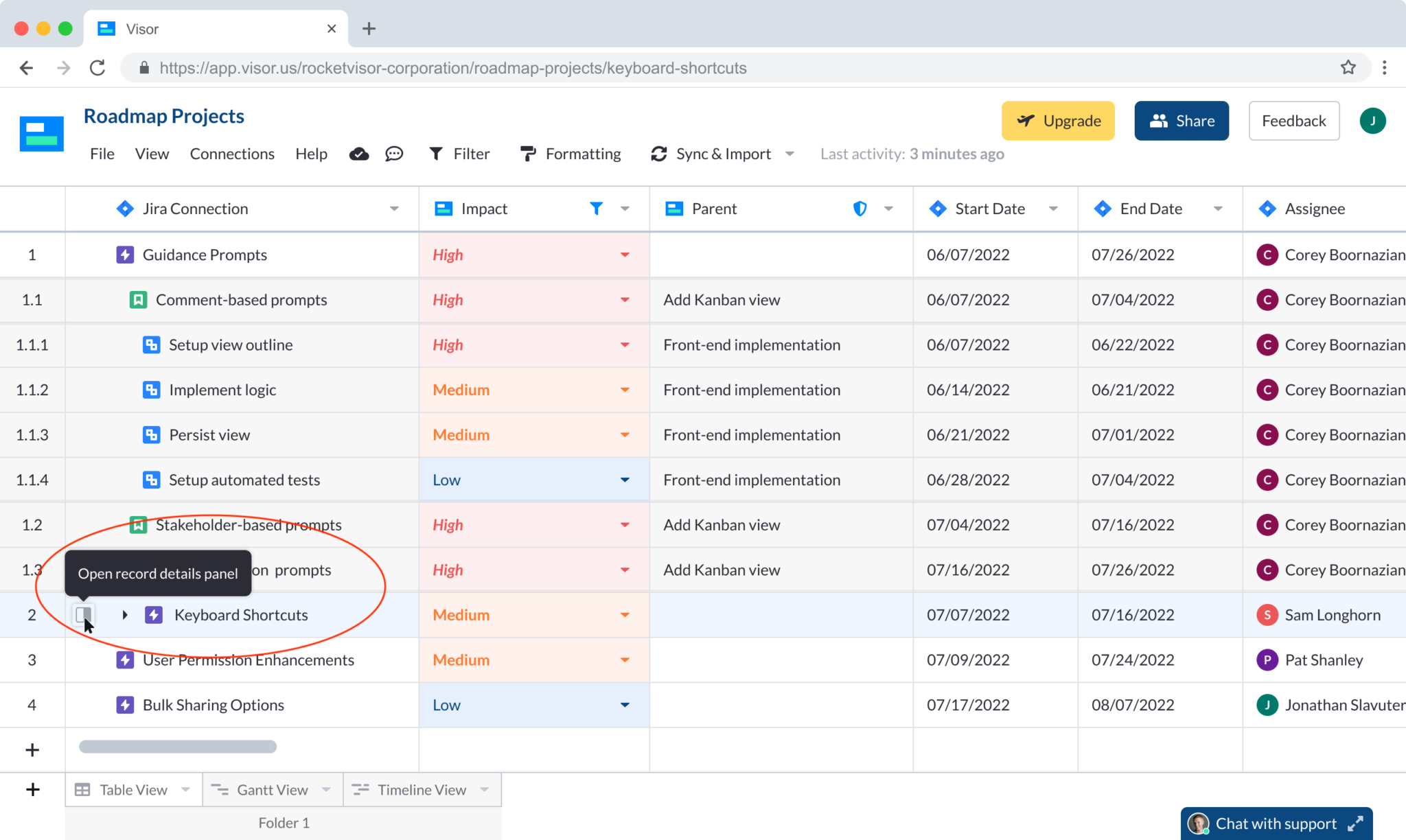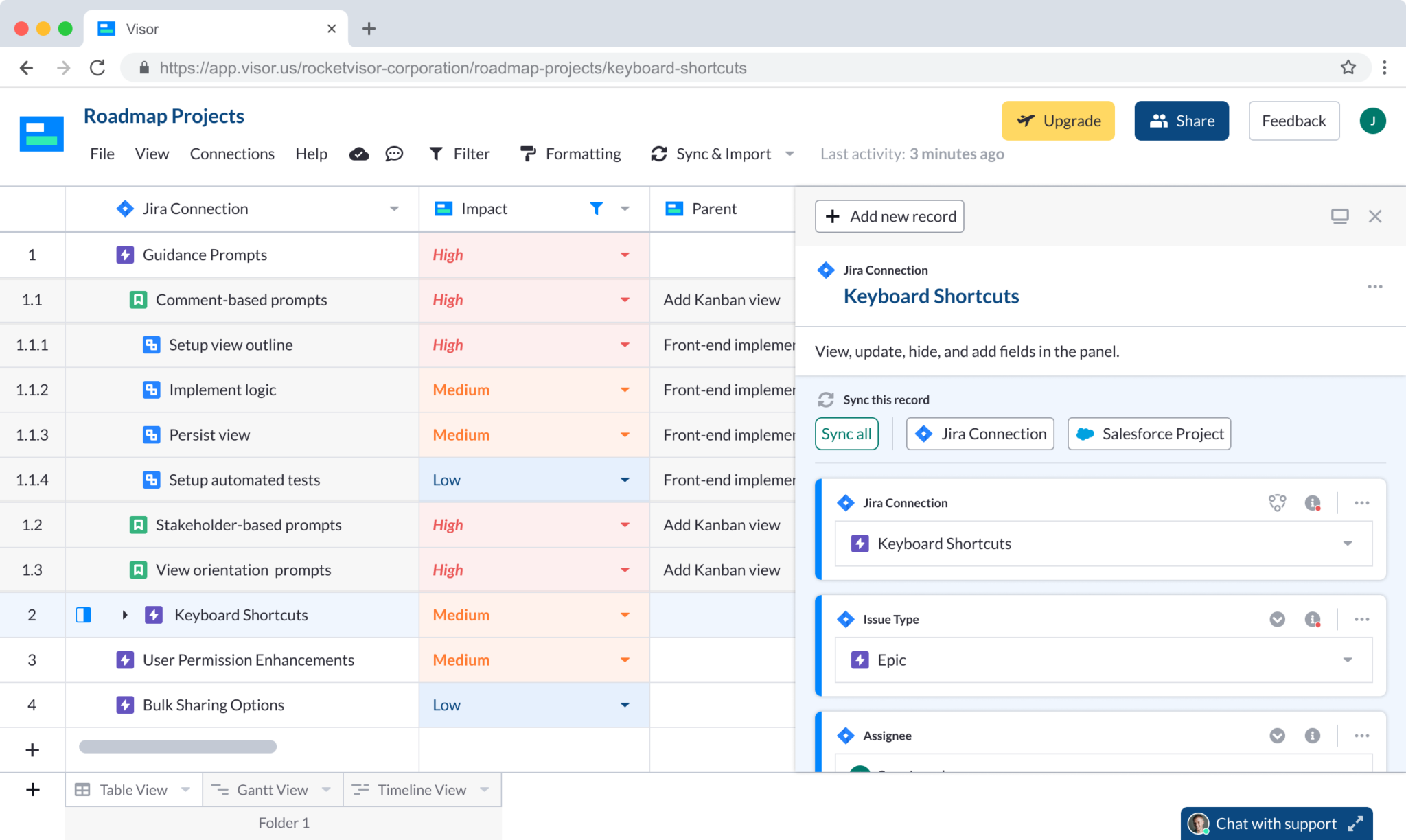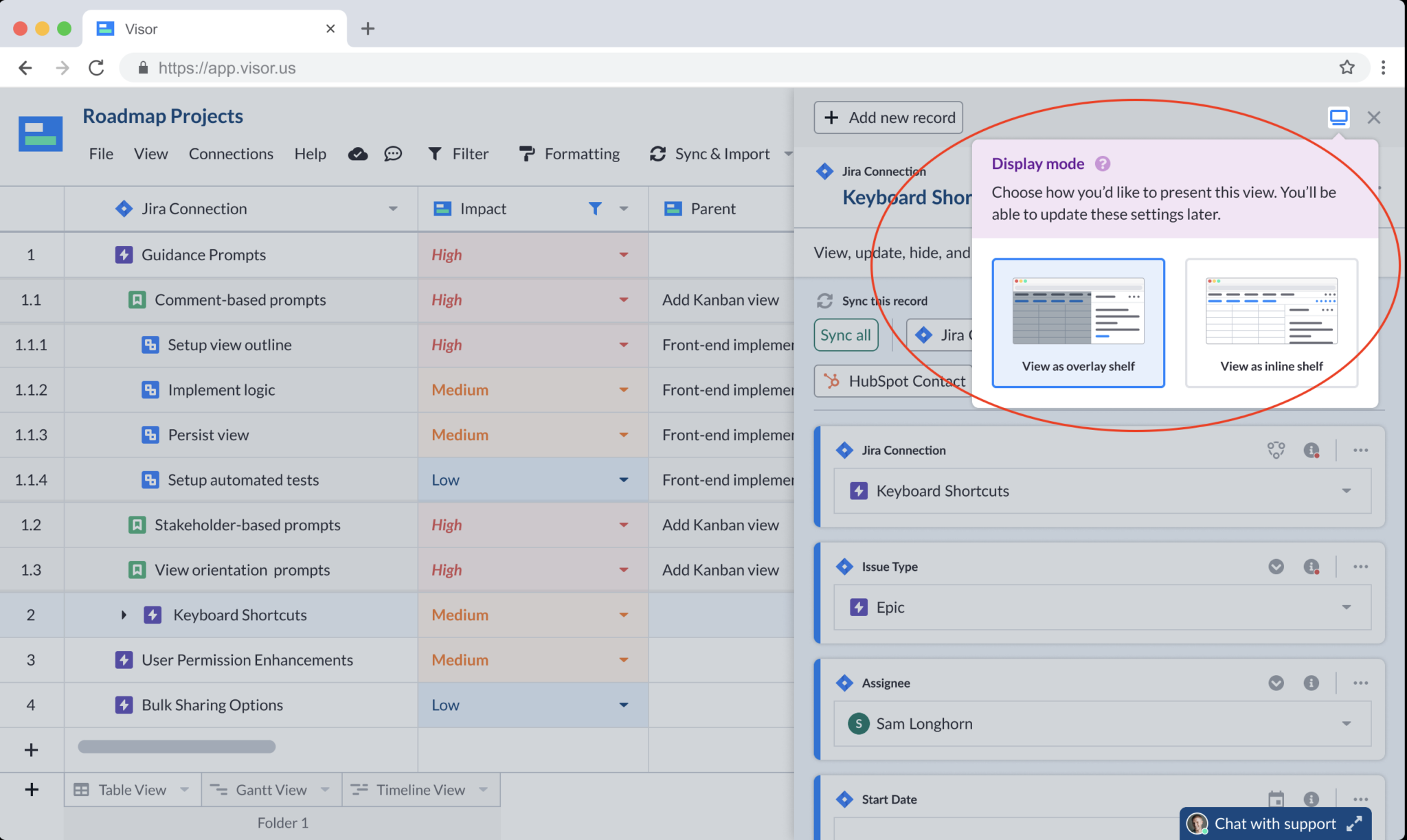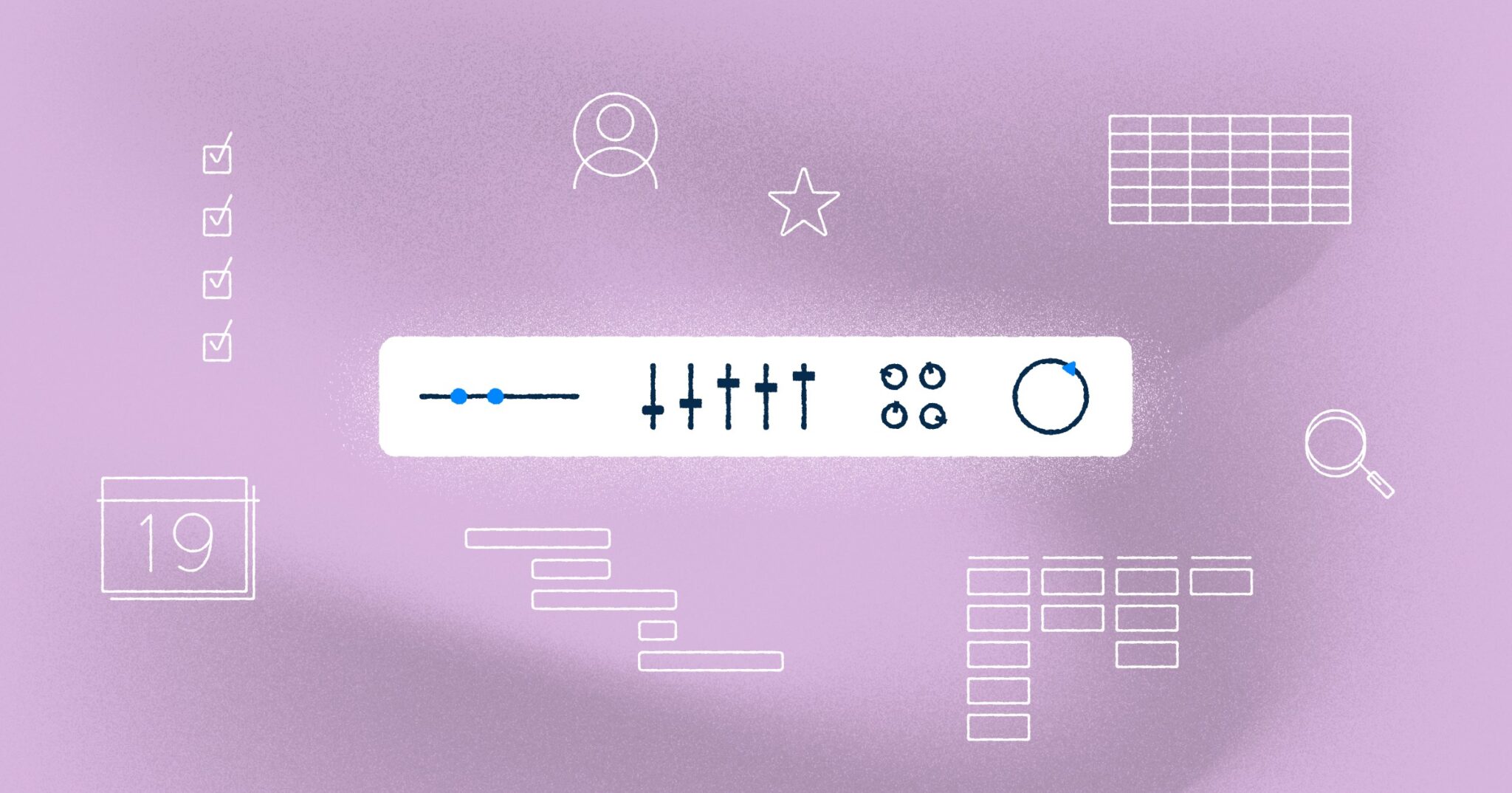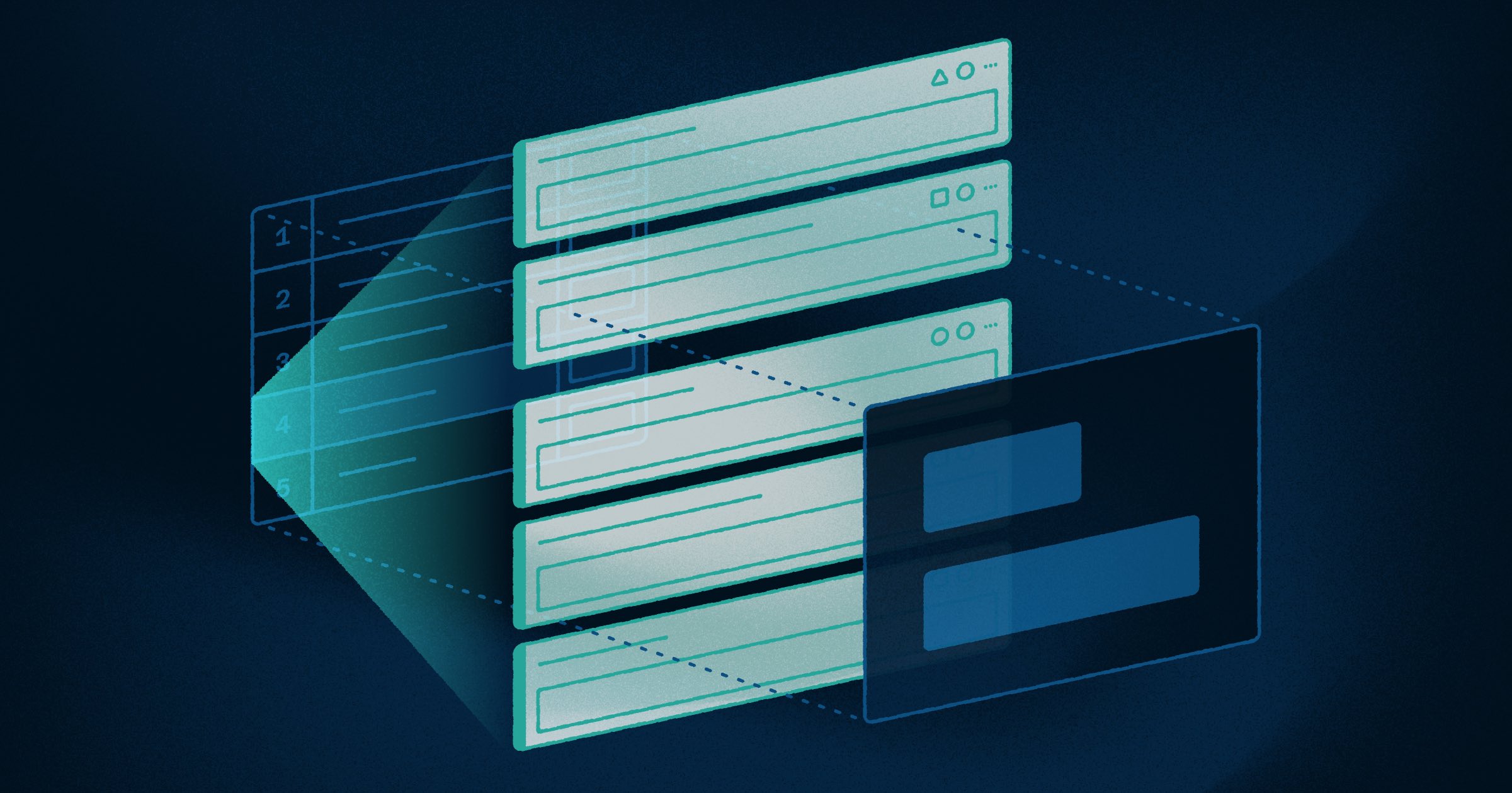
Save Time with Visor’s Updated Record Details Panel
You might not have noticed Visor’s Record Details Panel (RDP) before, but you certainly will now. You will also save a lot of time diving into the details of your dataset with this feature’s update. Let’s explore how you can now easily see, edit, and format data in a whole new way.
The Records Details Panel is the area that appears when you click on an individual record (or data in a cell) in Visor. Within this panel, you can access, edit, format, and even sync individual records to make your workload more efficient and your data more visually impressive to your team.
This post will cover:
- Where to find the Record Details Panel (RDP)
- Types of edits you can make in RDP
- New improvements you’ll see
Let’s look at the updates you’ll find in the Record Details Panel the next time you log into Visor.
Where to Find Visor’s New Record Details Panel
When you log in to Visor and securely integrate your data from a connected app like Jira, you can open the Record Details Panel in a variety of ways.
- From the Gantt or Timeline View: Click on one of the Gantt or Timeline bars to open the RDP.
- From the Table View (New!): Click on a new icon that appears in each row to open the RDP.
Types of Edits You Can Make with RDP
Once the Record Details Panel is open, you can get a quick overview of essential information and make necessary updates to:
- Connected apps: If you’ve connected an app, like Jira or Salesforce, opening RDP lets you see which app your record is connected to. Get the context you need about the project you’re working on with just one glance.
- Assignee: RDP also gives you another way to make quick changes to assignees on your projects. You can replace assignees with another teammate or format how they appear on the Table, Gantt, or Timeline Views. The ability to make individual changes to assignees helps ensure that work is properly allocated and keeps your project on track.
- Formatting: Quickly make color formatting changes to items like “assignees,” “statuses,” and “level of effort” by clicking the “manage field choices” option in RDP. From there, you can apply conditional formatting based on the color coding system you use to visualize urgent tasks. Impress stakeholders by choosing your company’s brand colors or choose colors based on status.
- Start and Due Date: Changing your projects’ start and due dates can also be done directly on the panel, which means date changes are also a breeze. The changes you make will appear in all Table, Gantt, and Timeline Views so you can visualize areas of your roadmap with minimal effort.
Other New Updates You’ll See with RDP
With Visor’s new improvements to the Record Details Panel, you can also:
- Sync individual records with ease: The new update includes a prominent sync button that lets you make changes to individual records directly from the open Records Details Panel. This can help you save sync credits if you only need to make individual changes instead of updating your entire workbook.
- Adjust the display mode: View and edit records in RDP more comfortably while you work. Simply switch the panel to appear over your workbook (see below) or in line with your rows to give you more space as you work.
- Create new records even when filtering: Previously, new records wouldn’t show up if you were using the filter options. Instead, you had to remove the filters to see them. Now, RDP gives you the ability to create and view new records instantaneously- even if a filter is applied.
- More room to add more text: Finally, the updated Record Details Panel lets you add more information to the text field of your records. More context about your records can help you improve collaboration with project stakeholders or serve as a future reference when you visualize projects.
Record Details Panel Video Overview
If you want a quick overview of what this new feature update can do, check out the video below.
What’s Next for Visor
We’re always working to make Visor the easiest way for you to manage and share your project data. Have feedback for what you’d like to see from us next? We’re all ears.
And if you’re interested in learning what Visor will release next, visit our public roadmap.