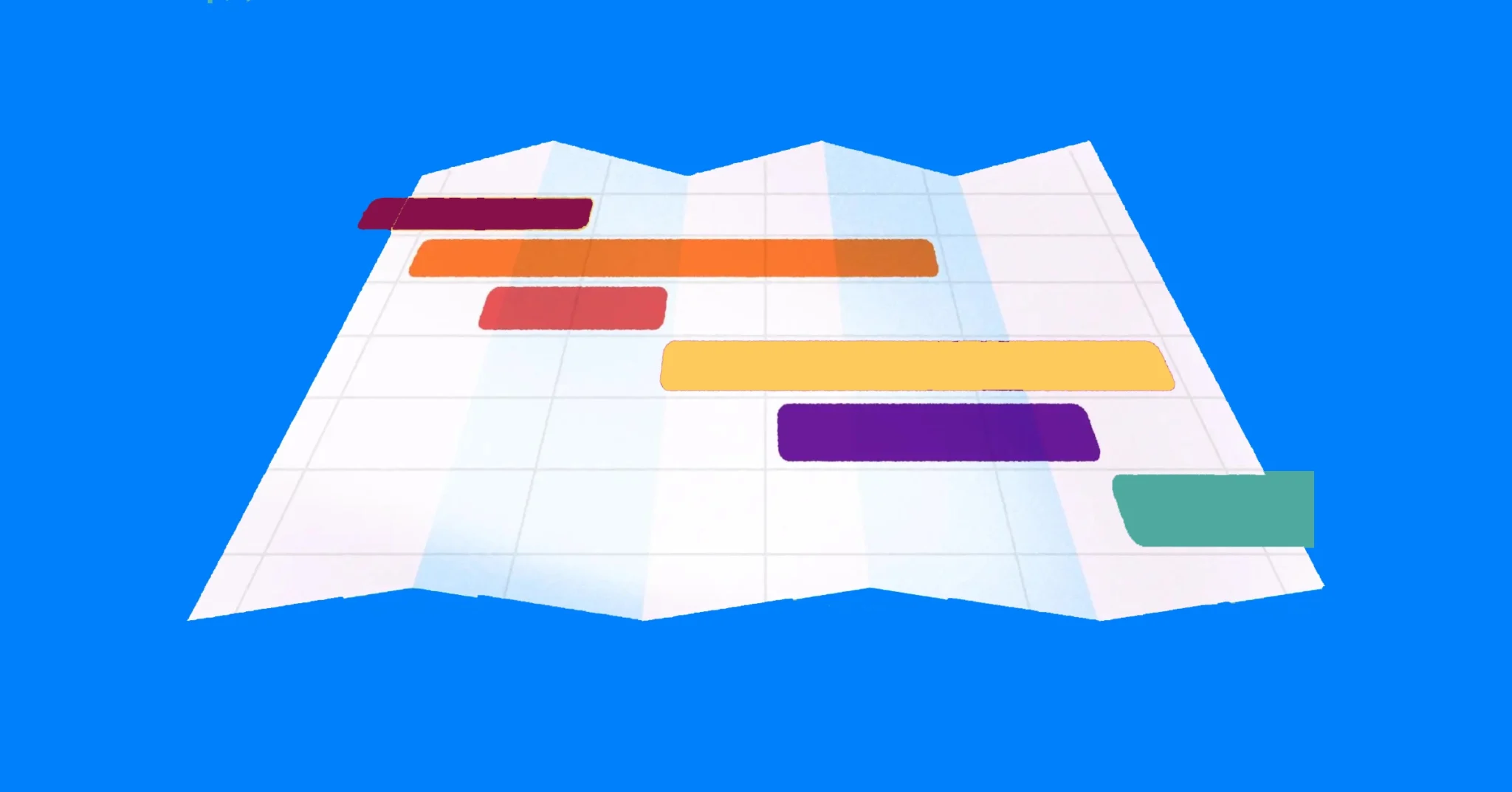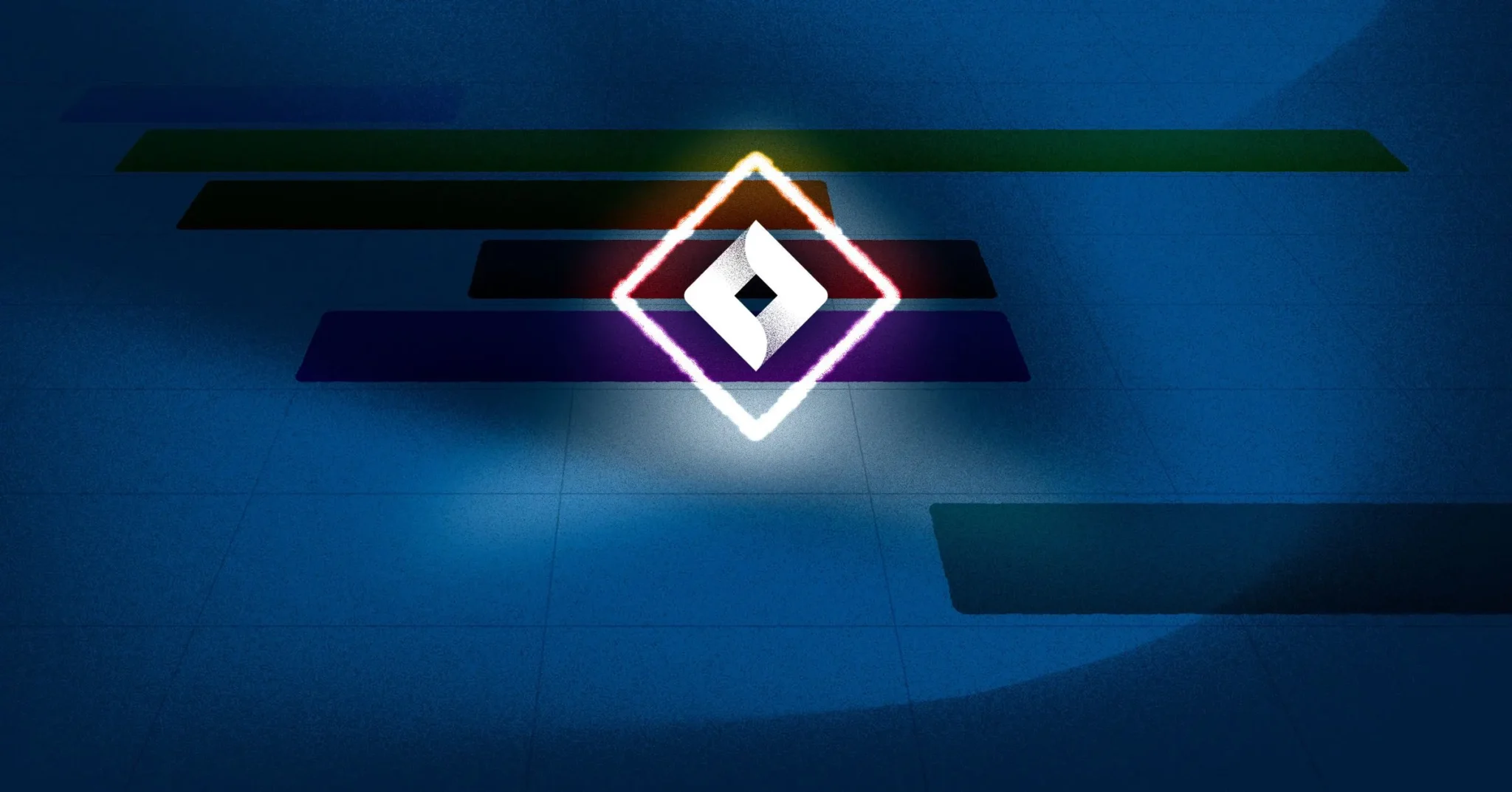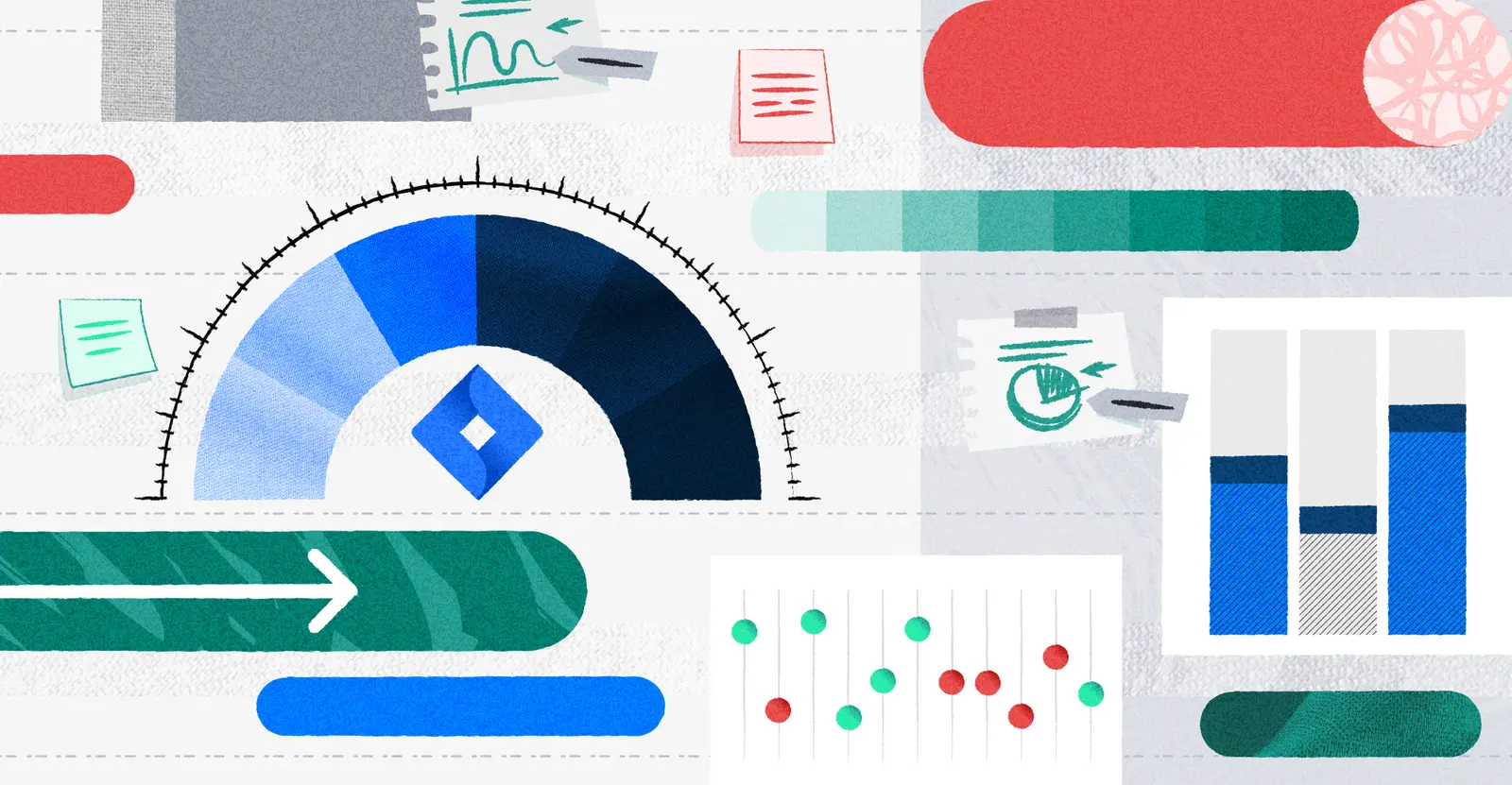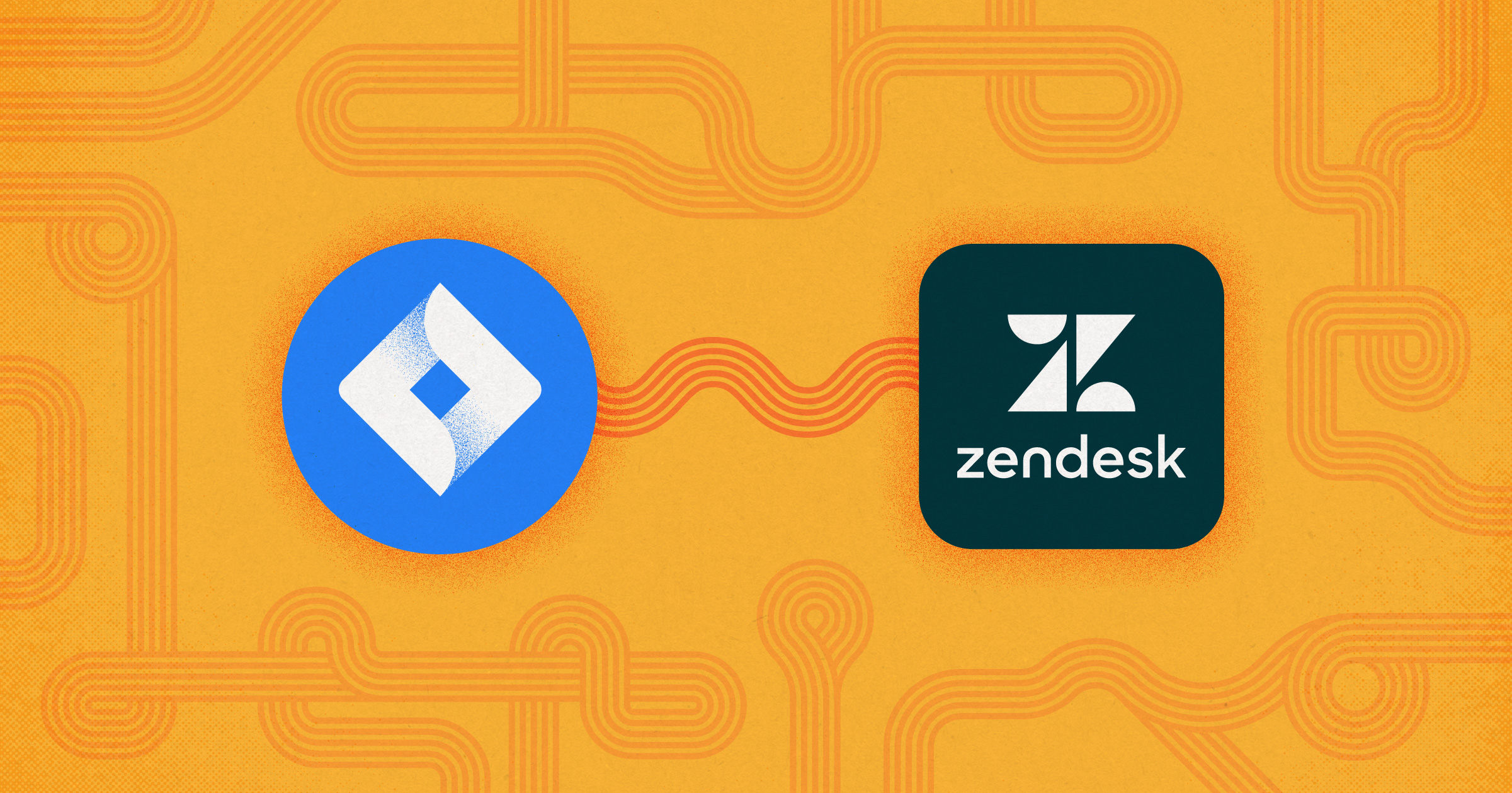
Zendesk Jira Integration: Your Complete Guide
There is a lot that goes into customer support and customer relations, and Zendesk has become a one-stop shop for support ticketing, customer chat, and a variety of other tools.
Jira, on the other hand, is an IT and bug-tracking application that lets software development teams track projects.
Because development only improves in the presence of customer feedback, Jira and Zendesk can be a natural pairing. In this post we’ll talk about how to blend the two together using Zendesk’s Jira integration, and also touch on:
- The benefits of a Zendesk Jira integration
- Comparing Zendesk and Jira
- How to set up a Zendesk Jira integration
Can you integrate Zendesk with Jira?
Let’s start with the basics – is there a Zendesk Jira integration?
While Zendesk does integrate with Jira, that integration is limited to Zendesk Support, which makes sense since Support is the part of Zendesk that features ticketing.
The Jira Zendesk integration lets support teams escalate and link tickets from Zendesk to Jira issues. That means teams that use Jira can check in on customer conversations to see firsthand where those customers are having trouble.
The fact that only Zendesk Support integrates with Jira is notable because Zendesk provides a variety of tools, such as:
- Support: This tool allows you to communicate from a various channels and includes a ticketing system with automations, triggers, and macros that make it easier to respond to customers
- Guide: The Guide is another word for a knowledge base. For a sample, you can check out the Visor Knowledge Base, which uses Zendesk.
- Chat: The chat tool allows for live chat with customers
- Talk: This tool offers live voice interaction with customers.
- Explore: Zendesk Explore offers reporting based on data within Zendesk.
📌 PRO TIP: If you want to give customer support visibility into Jira, try Visor. Visor allows you to keep other teams in the loop without giving them access to your Jira instance.
What are the benefits of a Zendesk Jira Integration?
The increased visibility of customer support feedback and requests in Jira tickets is a big part of the reason your organization might want to connect Zendesk and Jira. That visibility offers a bunch of benefits, such as:
- Increased collaboration: When support and dev teams work together better they can produce faster and better resolutions for customers – and make sure they’re both on the same page. This collaboration might look like support being aware when a bug of feature is completed or product managers and engineers knowing the origins for “why” a bug fix or feature is so important to users.
- A more efficient experience: With access to Zendesk, dev has a better view into customer issues, making the process of product development and bug squashing more efficient.
- Reduced data duplication: If you connect Zendesk and Jira, no one has to manually input data in both systems, which reduces errors and saves support teams time.
Together, Jira and Zendesk can be a powerful way to center development around your customers, improve Jira project management, and encourage cross-departmental collaboration.
Which is better, Zendesk or Jira?
Because they work so well together and there are clear benefits to both, it’s tricky to say which software is “better”.
Really the two applications perform completely different functions, so if you can only get one, the software you pick will have to depend on where your priorities lie.
Do you desperately need a way to get customer support under control? Then spring for Zendesk.
Are you focused on development and IT? Jira is the better choice.
But if you can get both, they complement each other nicely.
Reviews and Limitations of Zendesk Jira Integration
The Zendesk Jira integration lets support teams escalate and link tickets from Zendesk to Jira issues. If this is the use case you want for integrating these two apps, then you’re in luck. The Zendesk Support for Jira is for you.
However, there are some things to be aware of for this Zendesk Jira integration, which we detail below.
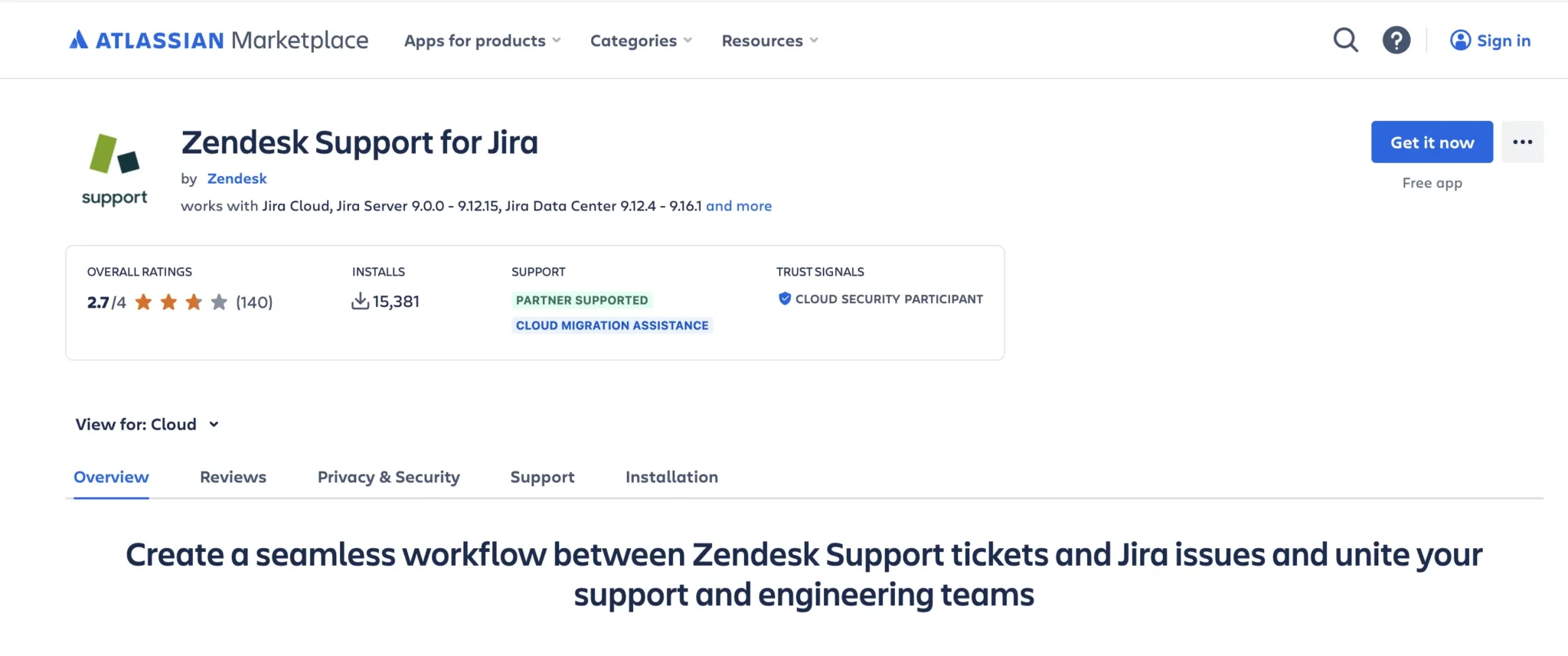
3 Things to Be Aware of Before Integrating Zendesk and Jira:
1. This integration might require you to add extra Zendesk seats to set it up properly.
“The integration is tied to the Zendesk admin account that performs the setup. If that user leaves the organization, the integration will break. Best practice is to create a service account, but Zendesk seats are not cheap.”
– Atlassian Marketplace reviewer, October, 2022
2. This Zendesk Jira integration is not bi-directional. You can create Jira tickets from Zendesk, but not the other way around.
3. Some reviewers have noted that the desired customization is not achievable with this integration.
“This app would be better if you could decide which fields to display, or at least include priority. Escalating tickets is challenging when you can’t change the priority.”
– Zendesk Marketplace reviewer
If these limitations aren’t deal breakers, then get started today.
However, if you want a bi-directional Jira integration that keeps customer success in the loop, try Visor. While Visor doesn’t (right now) connect to Zendesk, you can visualize and share your Jira project data with other teams.
If you want to look at some other alternatives to Zendesk you can also read our rundown of the best customer portal software.
How do you set up the Zendesk Jira integration?
So if you think you’re ready to set up the Zendesk Support integration for Jira, here’s what you need to know:
- You must be a Jira admin and a Zendesk admin to set the integration up and be a member of the jira-administrators and jira-software-users groups.
- You should check permission schemes to ensure you can update and create projects
- Make sure third-party cookies are enabled or that you’ve added jiraplugin.zendesk.com to your list of content exceptions.
After that, you can get started installing the integration.
Step #1: Search for the Zendesk Jira integration
You can find the integration here in the Atlassian Marketplace. Click the “Get it Now” button to begin setup.
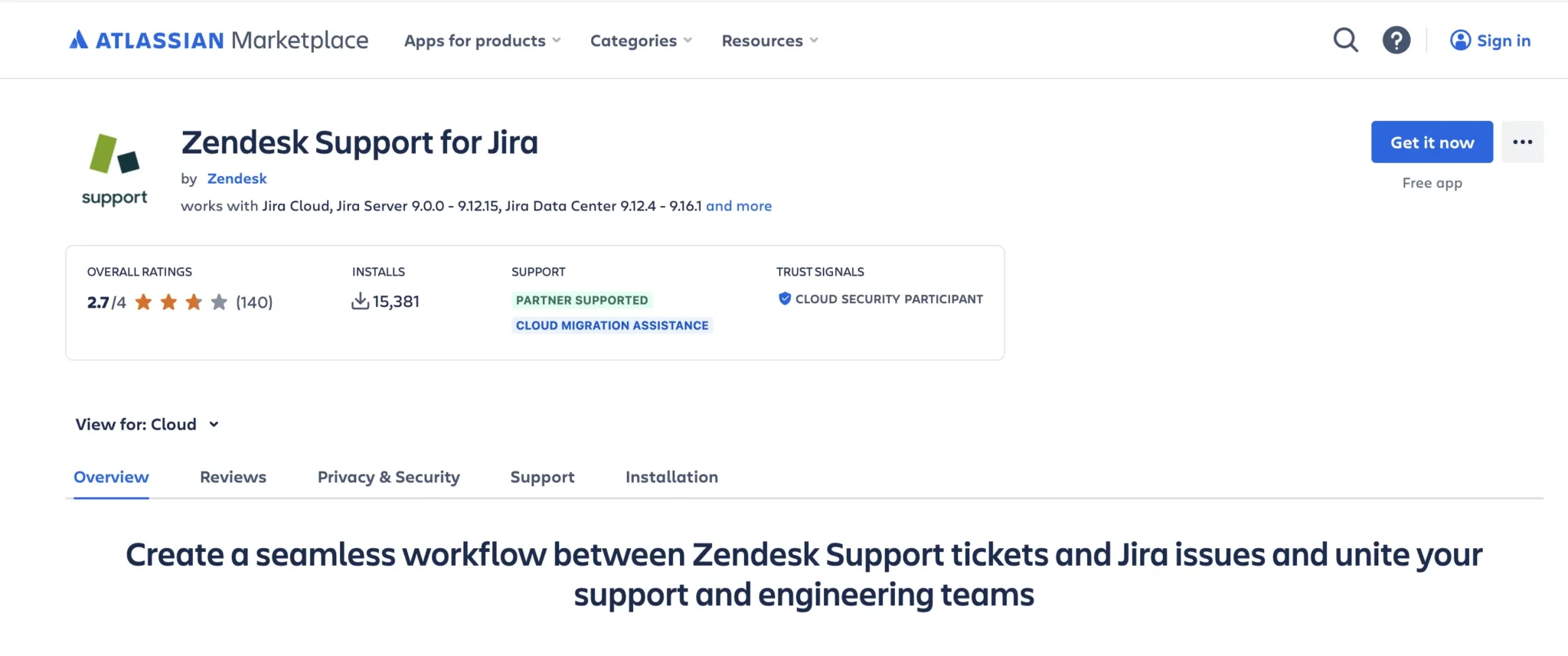
Step #2: Configure the Zendesk Support for Jira integration
You’ll see a popup when you’ve successfully added the integration. Click Configure to move on.
Then you can enter your Zendesk subdomain. You’ll also see the option to “Create a new dedicated Zendesk user for this integration” is already checked. This allows you to create a dedicated user for the Jira integration.
Click Authenticate, and you’ll see a second browser page open. This page will want you to log into your Zendesk account. Once you’ve entered your login information, the page will close.
Finally, go to the app’s setting page and select which details you want to display in linked Jira issues.
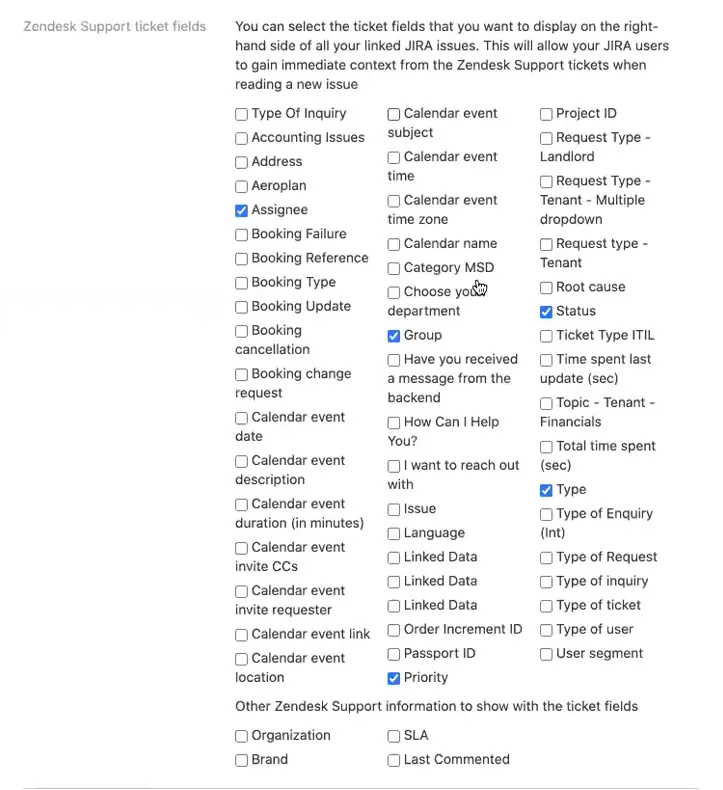
Click Save, and you’re all set!
How do you use the Zendesk Jira integration?
Once you’ve set up your integration, you can create and link Zendesk tickets to Jira issues or you can check Zendesk info from Jira.
NOTE: Whatever it is you’d like to do, be ready to use the Chrome browser. This integration does not play well with other browsers.
Create a Jira issue from a Zendesk ticket
The process of creating a Jira issue is a simple one.
- Head to the ticket you want to use to create a new Jira issue. If you’ve set up the integration correctly, you should see the Jira app on the right side panel.
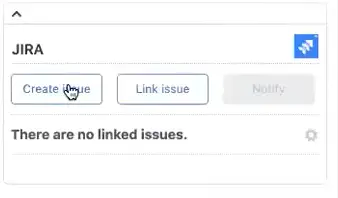
- Click the “Create Issue” button. A popup will appear, allowing you to enter the details for your new Jira issue. Select the “Create Issue” button and you’re all set.
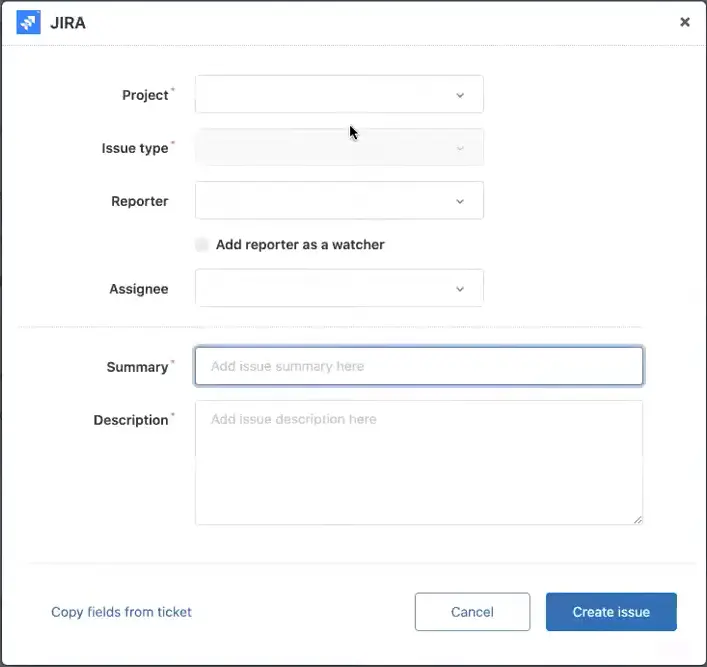
Link a Jira issue from a Zendesk ticket
It’s just as easy to link a Jira issue from Zendesk as it is to create a new one.
- Go to the Jira app on your chosen Zendesk ticket. Click the “Link issue” button.
- A popup will appear. You can find your Jira issue by entering the issue key or by searching.
- Click “Link issue” and the Jira issue will be connected to your Zendesk ticket.
Seeing Zendesk tickets in Jira
When you’re in Jira, you can easily see the Zendesk tickets from your issue. If you open your Jira issue, a Zendesk support app will appear in your ticket, including information like the Zendesk assignee, the status of the ticket, and so on.
You can also see conversations in the Zendesk ticket from Jira. Simply go to the Activity and select “Zendesk Support”. This will show you the Zendesk discussion and allow the Jira user to add their own comments. These comments will appear in Jira, of course, but will also show up on the Zendesk ticket.

Cost-Efficient Zendesk Jira Alternative
Zendesk and Jira are a powerful combination, but there’s a major limiting factor – the number of licenses needed to allow support users to access Jira and/or Zendesk.
Visor is one alternative that can save you from purchasing more Zendesk or Jira seats, while still fostering the collaboration and transparency your customer support, product, and engineer teams crave. Visor is especially powerful if you need to share Jira data with customer support teams or even customers themselves!
Visor lets you share Jira data externally, giving Jira guest access. Visor also has templates for you to create reports for customers using our Customer Onboarding Template.
While Visor doesn’t directly connect Zendesk and Jira directly, you can see below while Visor works to scratch a similar itch as the Zendesk Jira integration does.
Visor Features That Will Save You Money:
- Visor’s bi-directional Jira integration allows you to visualize your live Jira data in a spreadsheet or a Gantt chart with live Jira data for other teams (e.g., customer support). Give your support team a window into Jira statuses and updates without them needing a license; this lets you save money. Visor’s pricing allows multiple view-only users!
- Like the Zendesk Jira integration, Visor allows support team members to create Jira tickets with little to no onboarding. Visor’s intuitive spreadsheet syncs with Jira and also allows support teams to add custom fields; these custom fields can provide important context regarding what customer complaints, feedback, or pain points powered that issue.
- With Visor, all teams can create Custom Views to better track engineering progress on customer-reported bugs or make triaged requests from support that have custom fields and customer data. Visor also has a Jira Salesforce integration, allowing support to tie the request to an actual customer or prospect.
- You get access to a wide range of synchronized, fully customizable view types that you can share with all stakeholders (even if they don’t have access to Jira!) including:
- You can create cohesive views that incorportate data from multiple apps with your Jira data, including Salesforce and Asana. This is great for working across teams that don’t share systems (but would benefit from visibility over the data in them), and for creating high level views for project managers and execs – see image below).
- You can use Visor’s PPM features to combine multiple Jira projects into singular portfolio/organizational level views of groups of projects, or all your projects. This gives you the kind of Jira portfolio management capabilities that are out of reach (and out of budget) for most Jira users, which are only possible with high-cost, complex PPM tools like Jira Align.
A Table view I created in Visor that combines live data from multiple Jira projects with Salesforce data, giving a comprehensive view of the implementation projects in my portfolio:
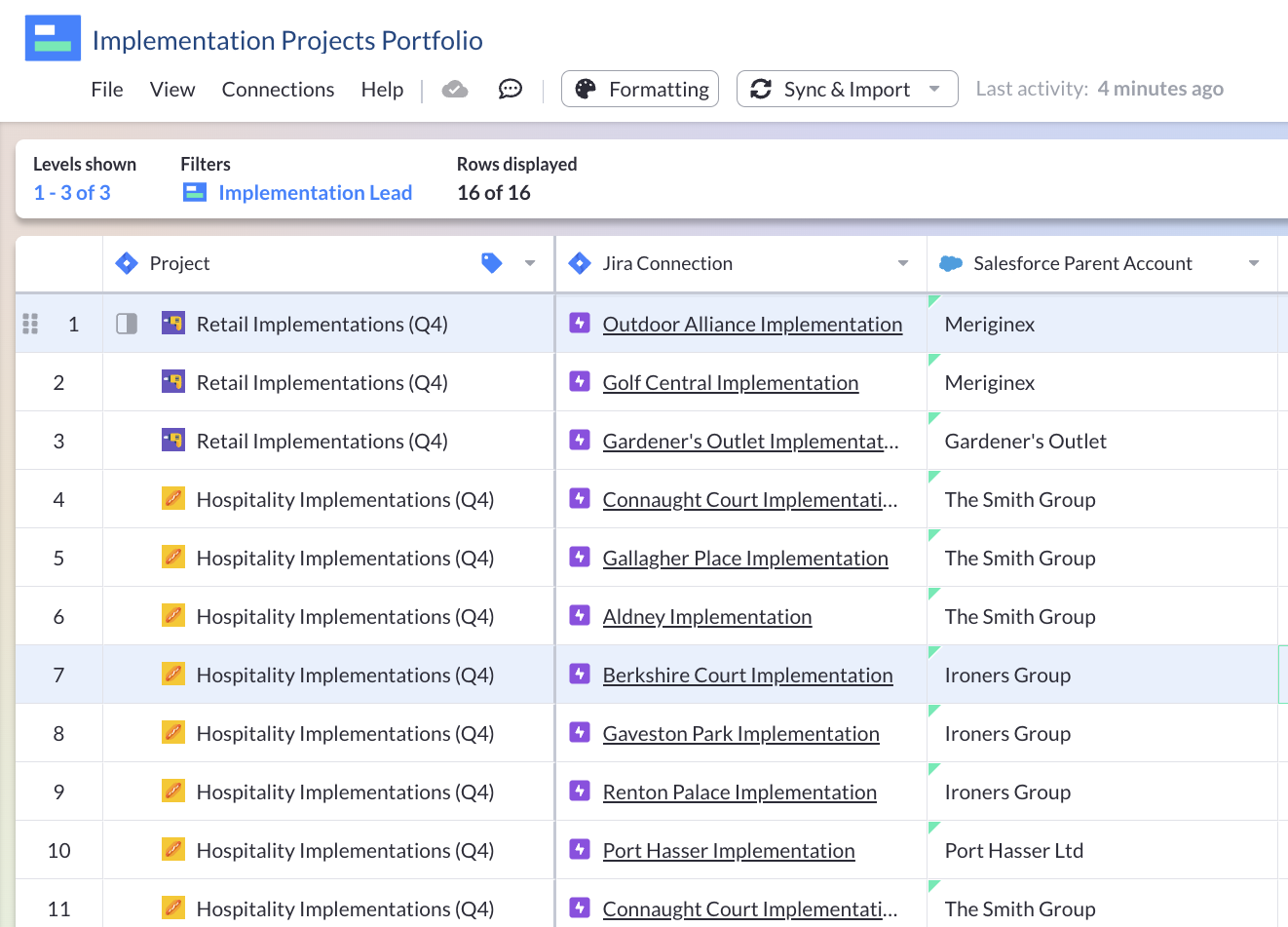
A Gantt chart in Visor, using real-time data from Jira:
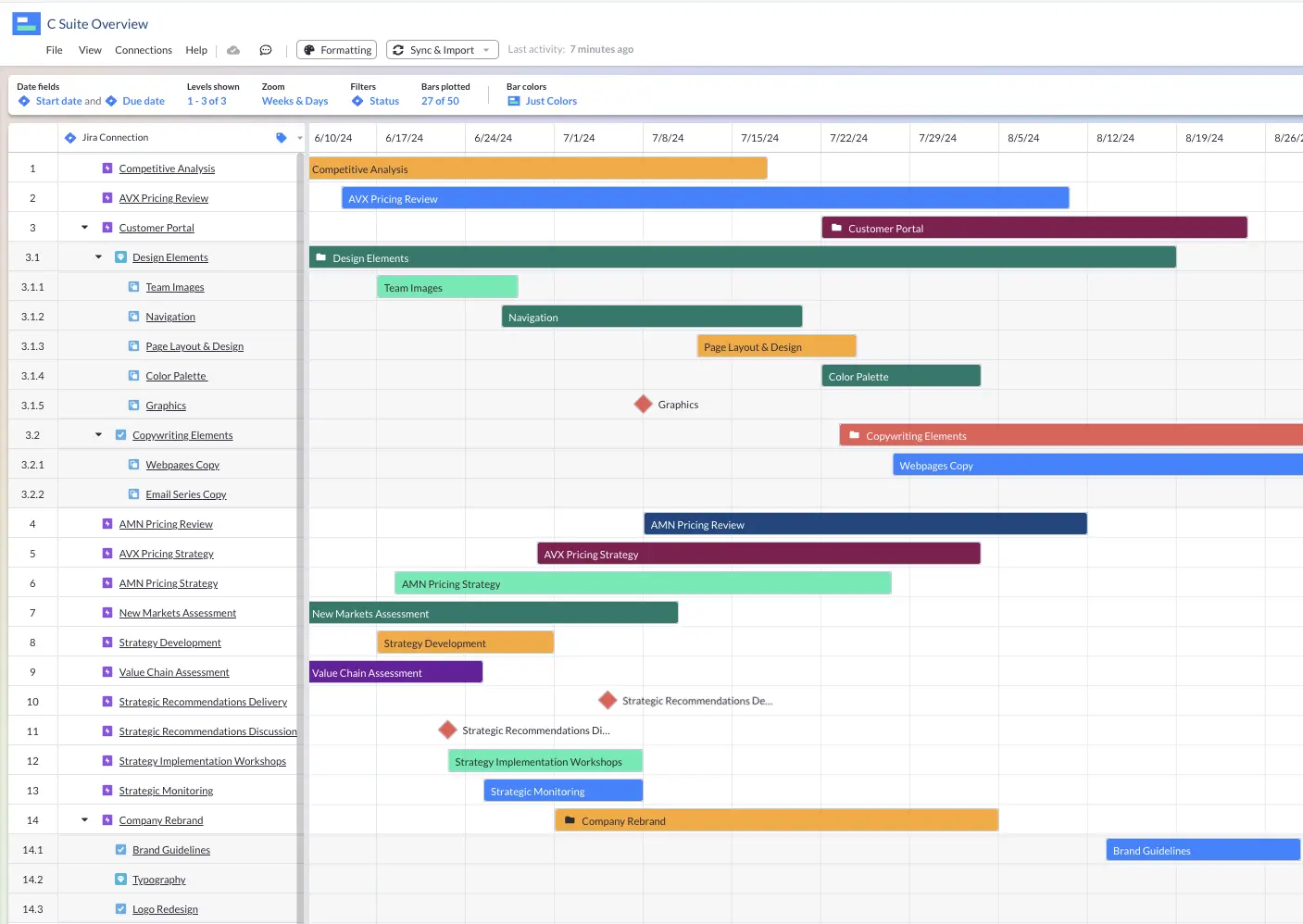
A dashboard in Visor, using real-time data from Jira:
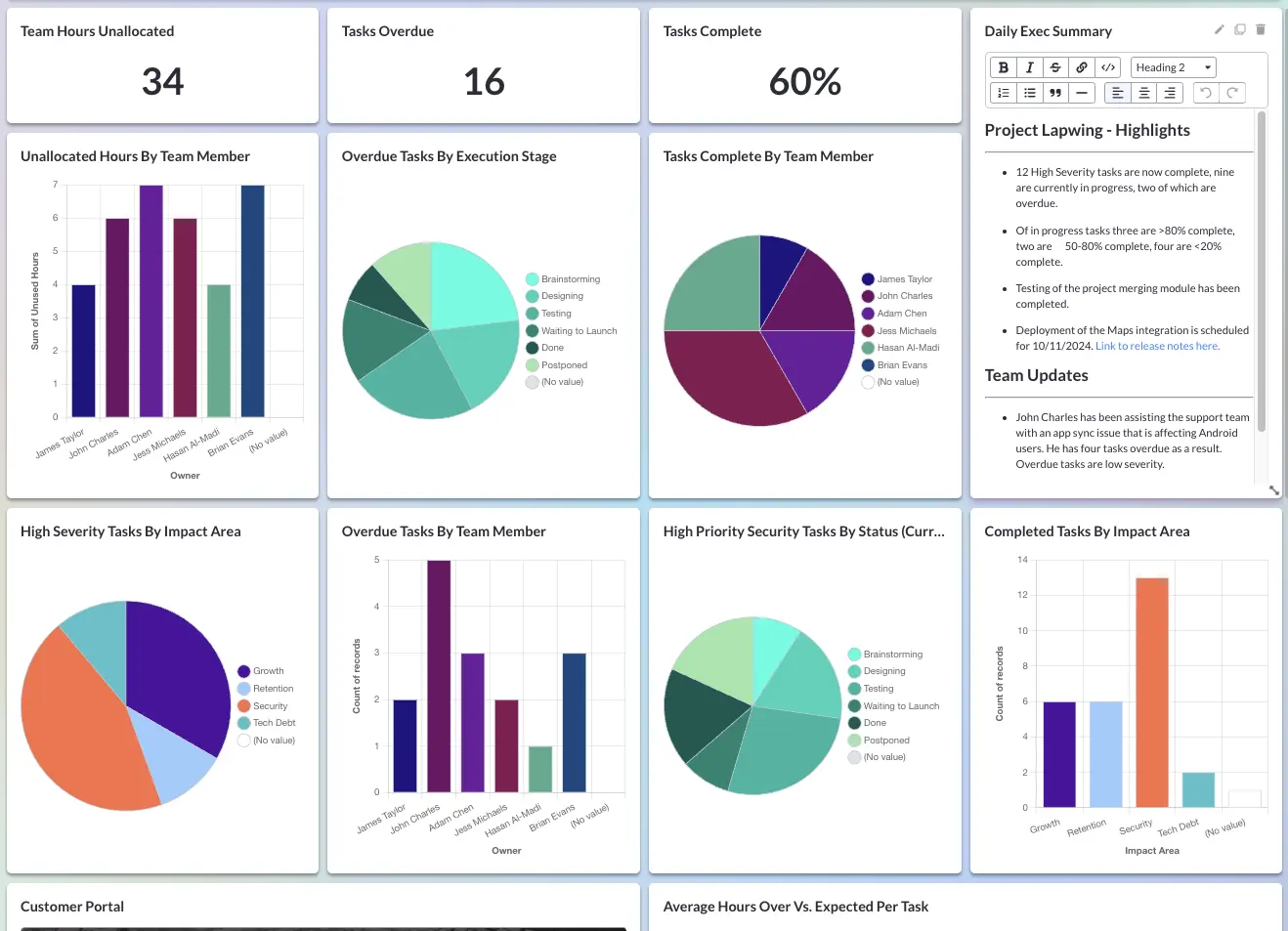
Conclusion: Connecting Jira with Other Apps is Powerful
Hopefully you have seen how the power of Jira can increase when synced with other apps.
You don’t have to just stop with connecting Jira to customer service tools like Zendesk. Visor is a cost-effective supplement to Jira, allowing product and engineering teams to provide transparency to customer support. Visor is a popular Jira Gantt chart and roadmap solution, even offering templates for IT project plans (and much more); these visualizations can bring clarity to customer-facing teams about what’s on the roadmap.
Example of Visor’s Agile Project Plan Template with Jira Data:
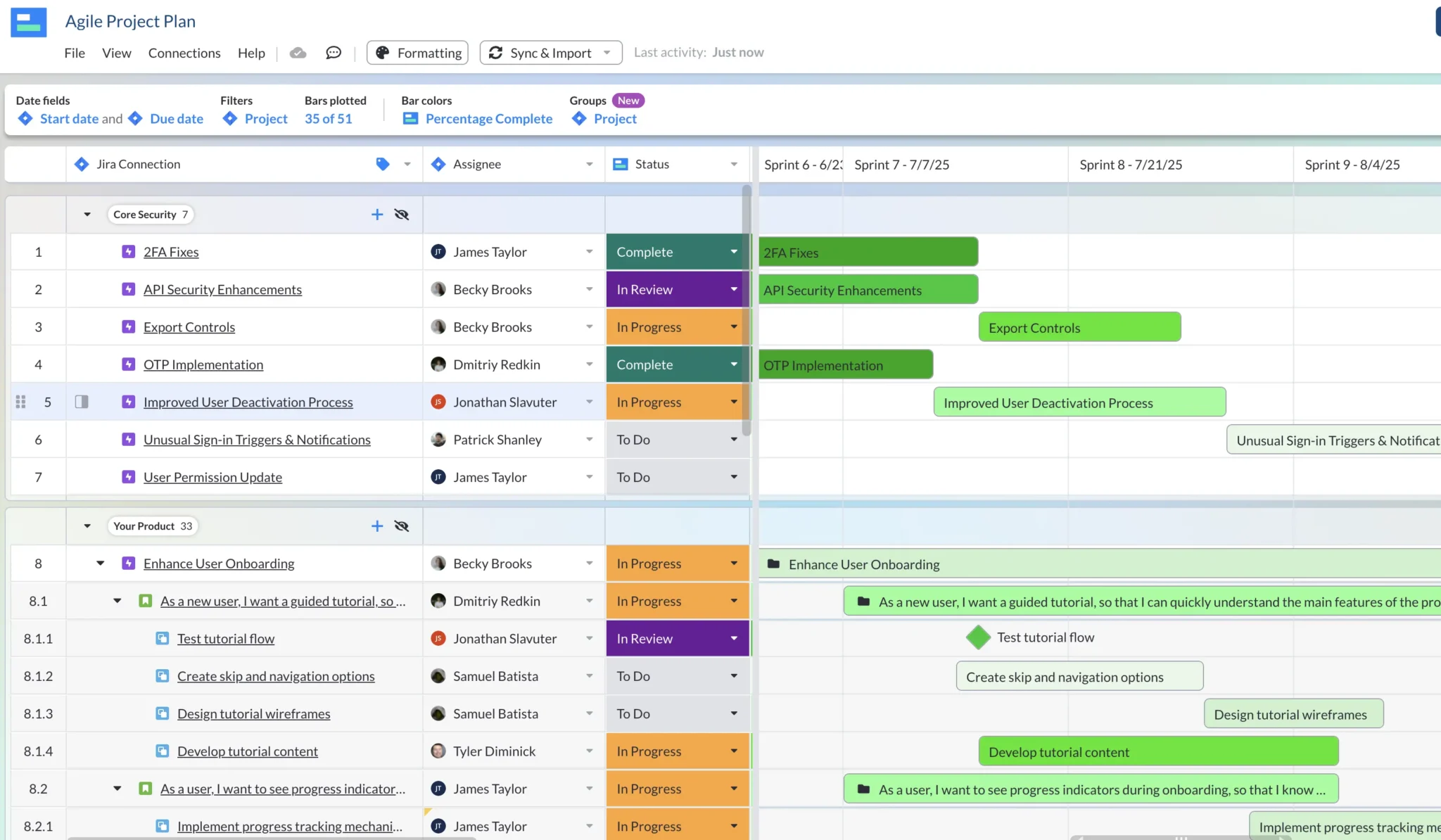
Much like the Zendesk Jira integration, which allows users to create Jira tickets from Zendesk, Visor also allows you to create Jira tickets right in Visor, with custom fields that contain customer feedback or priority status.
Or, you can simply use Visor to provide visibility to support teams that want updates on bug fixes and feature releases.