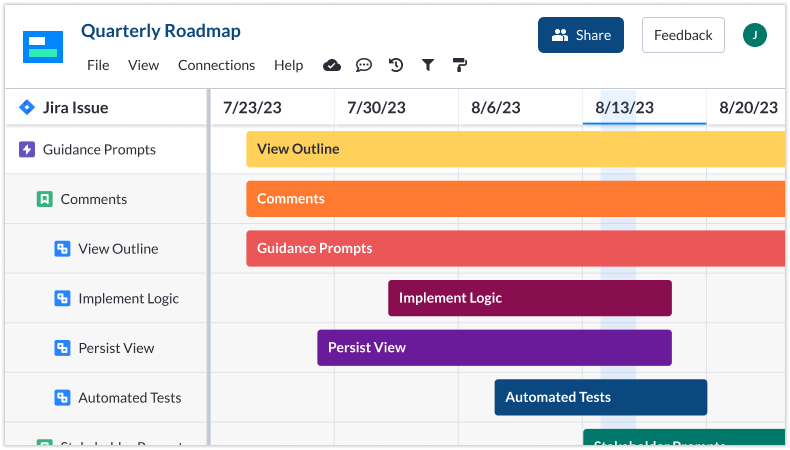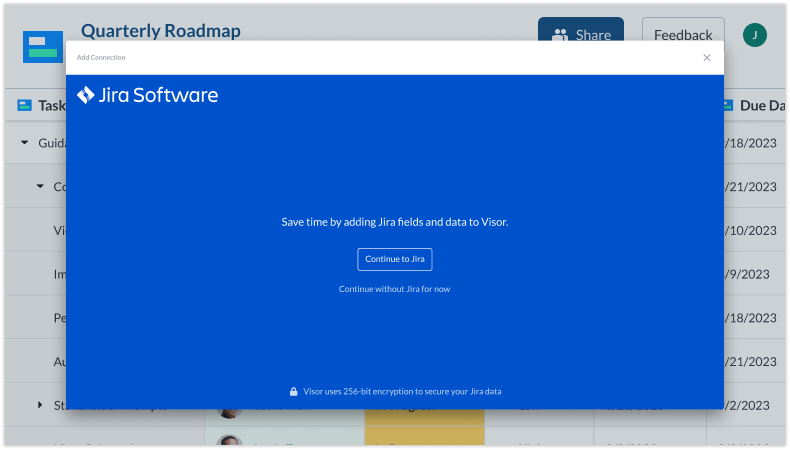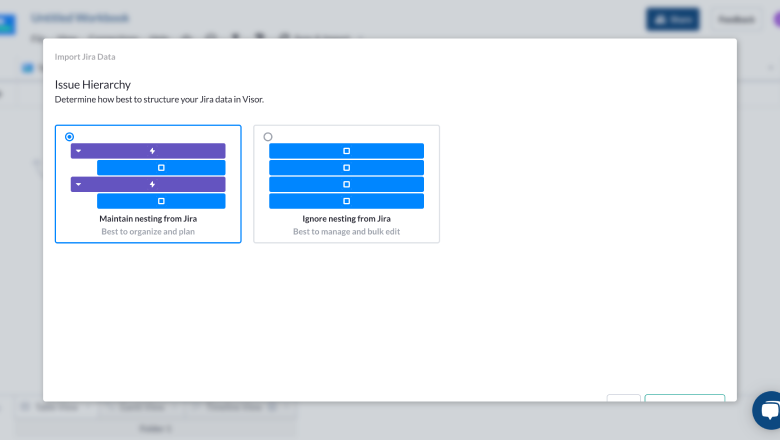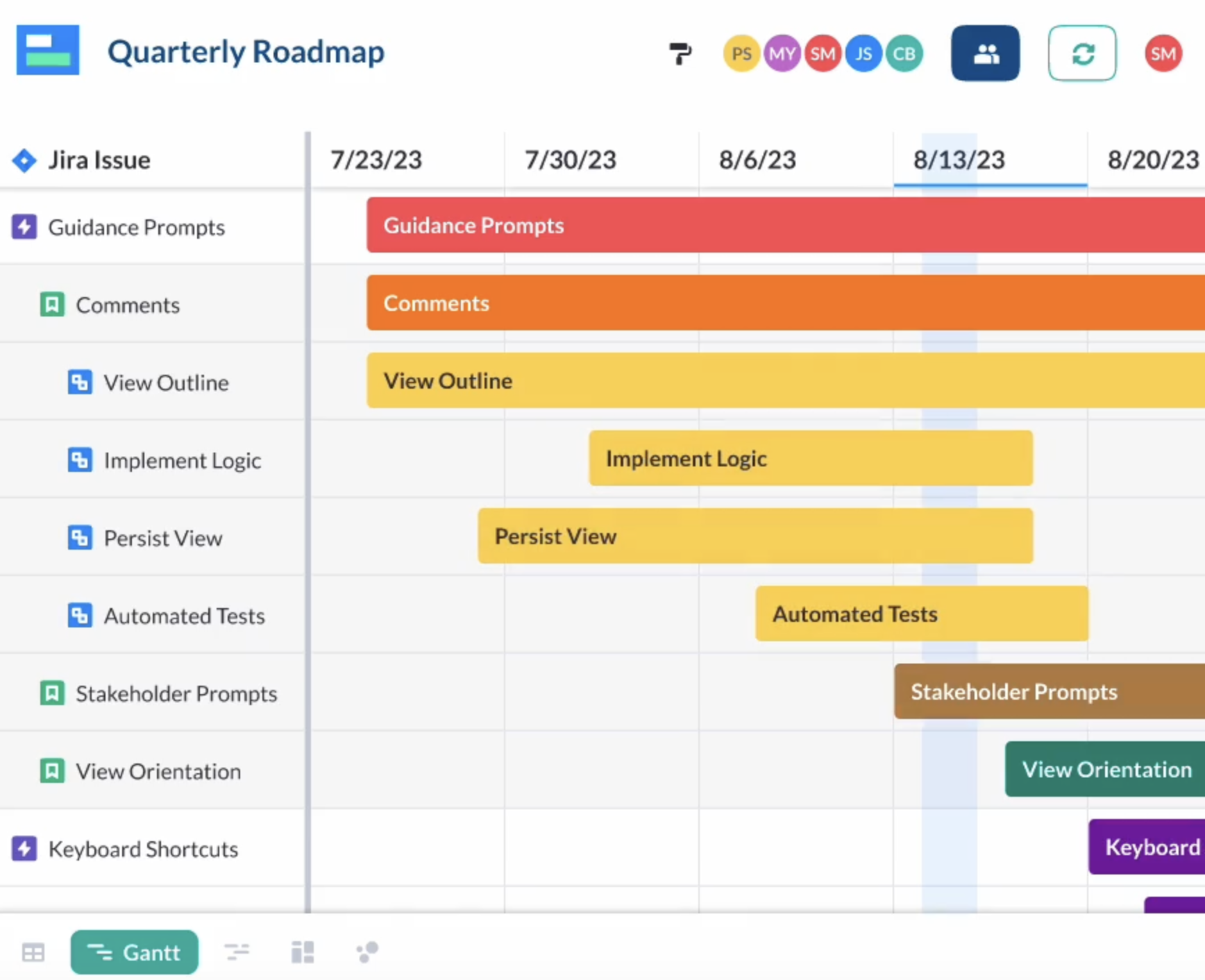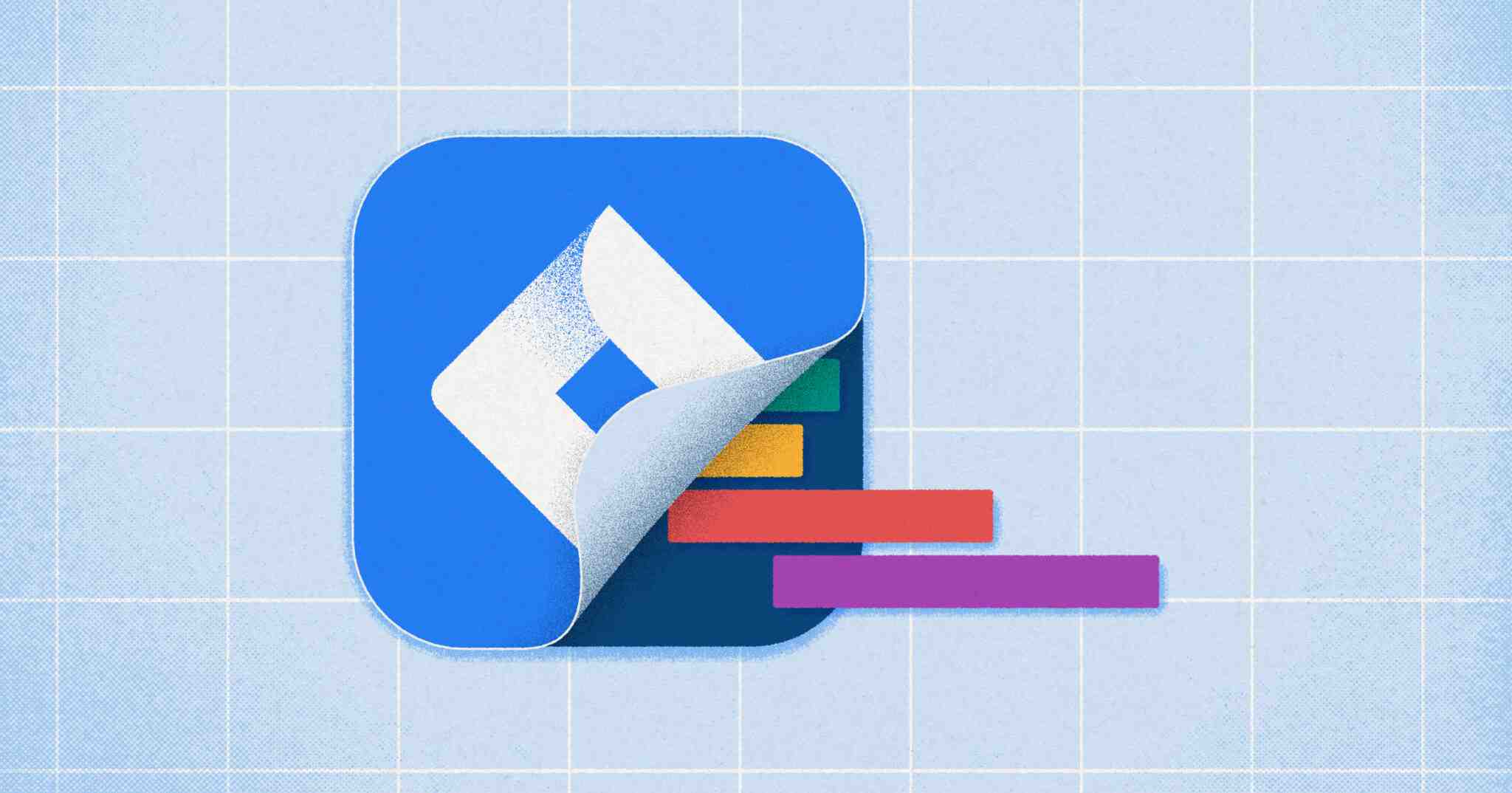
Jira Gantt Charts: Tutorial & Guide for Project Managers
Jira Gantt charts allow project managers to plan, schedule, and communicate timelines meticulously. So, it’s no surprise that Jira, one of the most popular apps for project planning, makes it easy to create Gantt charts with Jira data.
Jira offers two built-in roadmap features, which often get used like Gantt charts: Jira Timeline and Advanced Roadmaps. They also allow external tools to make Gantt charts with Jira project plans.
By the end of this post, we will:
- Give you a quick overview of Gantt charts
- Explain how roadmaps are different to Gantt charts
- Show you what Jira’s Timeline and Advanced Roadmaps features can (and cannot) do
- Provide two step-by-step guides for making a Jira Timeline chart and a Jira Gantt chart
A Quick Overview of Gantt Charts
The Gantt chart’s arrangement of tasks, timelines, and progress paints a clear view for project managers and their teammates to work efficiently.
Invented by Henry L. Gantt, a famed engineer and management consultant, Gantt charts forever changed project management in the early 1910s. From the start, Gantt designed his charts so supervisors could know whether or not production was on schedule. As a visionary thinker, Gantt understood the power of visual representation to clearly and concisely depict project timelines and progress.
What is a Gantt chart?
A Gantt chart is a detailed bar chart showing a project’s tasks and completion time, helping project managers know what to do and when.
These charts have three parts:
- On the left, there’s a list of tasks.
- On the right, there’s a timeline with bars that illustrates when a project starts, finishes, and overlaps.
- On top of the horizontal bars, there are dates or time periods (e.g., months, quarters),
Example of a Gantt chart made in Visor:
Jira Gantt Charts vs. Roadmaps: Common Use Cases
Many people use Gantt charts and roadmaps interchangeably. Even Jira’s “Advanced Roadmaps” is often used as a Gantt. However, roadmaps and Gantt charts are not the same thing. We explain why in this section.
Roadmap 101:
A roadmap is NOT a project plan.
Instead, a roadmap provides a high-level view of what your team will deliver (or, what they could deliver). For example, in a traditional software development lifecycle, users collaboratively identify concepts for potential future work and include them in a roadmap so they can later be vetted.
Roadmaps are also fantastic for aligning your project with your company’s vision and for sharing with external stakeholders. Often, roadmaps will show things only on an epic-level (especially for portfolio management). Rarely do roadmaps drill down to the subtask (or even task) level.
Jira offers Timeline (formerly Basic Roadmaps) and Advanced Roadmaps (formerly Plans), which look a lot like Gantts. We’ll dive into these features more in depth in the next section. In the meantime, we’ll cover how roadmaps and Gantt charts are used.
Common Use Cases for Roadmaps:
- Share high-level strategy and deliverables with external stakeholders
- Compile projects to vet for potential future work
- Align future projects with company vision
Gantt Charts 101:
Unlike roadmaps, Gantt charts include detailed project plans; they are the blueprint of what will get done and by when. Like roadmaps, Gantts need Start and End fields for you to plot them. However, unlike roadmaps, Jira Gantts typically drill down to the task or subtask level.
There is often confusion between roadmaps and Gantt charts because the outputs can look identical. Adding more confusion to the mix, Jira’s built-in Gantt options are called “Advanced Roadmaps” and “Timeline.” However, roadmaps typically offer a more strategic view into prioritization, while Gantts are purely tactical.
Because Gantt charts offer a more nitty-gritty view into what’s being done, stakeholders who crave visibility love them, as do project managers who want to get into the weeds.
Common Use Cases for Gantt charts:
- A visual representation of a plan’s progress and timing
- To see a project’s dependencies and milestones
- Resource and capacity planning
Why Agile Teams Use Jira Gantt Charts
Gantts might be a dirty word among some agile purists. After all, the iterative agile process makes it challenging for many to commit to due dates (which Gantt charts require). That’s why so many agile teams spend a lot of time structuring the best Kanban flows imaginable.
Nonetheless, Gantt charts are still used by many agile teams. Below is an overview of the benefits that these charts can provide.
1. A panoramic view breeds clarity. 🌄
When setting up and managing a project, Gantt charts provide a panoramic view of how all the pieces will come together. As a project manager, you can see what isn’t finished yet, who’s responsible for each task, and when they should complete their park of the project. This visual clarity ensures that everyone on your team is on the same page and working harmoniously.
2. Visualizing project plans makes stakeholders happy. 😺
Another benefit of using a Gantt chart is the ability to present a clear visual representation of your project’s timeline. This clarity lets you quickly assess how various components fit together and whether the project is on track, which is invaluable during team meetings and stakeholder briefings. By adding visual cues to Gantt charts like Jira Milestones, project managers can provide clarity. In short, Gantt charts foster transparent communication and informed decision-making.
3. Resources get allocated more efficiently. ✅
By mapping out tasks and their deadlines, Gantt charts help allocate resources effectively. You can identify potential resource bottlenecks and ensure that you’re leveraging each team member’s skills. Efficient resource allocation enhances productivity and minimizes resource conflicts, keeping your project on a steady course toward successful completion.
4. Plan for contingencies like a pro. 👊
Let’s face it: The unexpected can happen anytime. Gantt charts allow you to plan and analyze those “what-if” scenarios. When unexpected changes occur or new information arises, you can explore various hypothetical scenarios by adjusting task durations and assignments directly within the Gantt chart. By simulating different scenarios, teams can make informed choices that help to mitigate risks and optimize project outcomes, enhancing overall project flexibility and adaptability.
Jira’s Built-In Gantt Chart Options
Jira offers two Gantt-like features; the Timeline feature is available with all plans (Free, Standard, Premium, and Enterprise), while the Advanced Roadmaps is available only when users have a more expensive Premium or Enterprise plan.
Top Questions About Jira Gantt Charts & Roadmaps:
1. Does Jira have Gantt charts?
Yes, kind of. Jira used to have both a “Roadmap” and an “Advanced Roadmaps” feature, which look and act like Gantt charts. However, Atlassian changed their Basic “Roadmap” to “Timeline” in May of 2023. Both of these features are still used for high-level roadmap use cases. However, many project managers also use them for planning projects with Gantt charts.
2. What are the limitations of Jira’s Timeline (formerly Roadmap) Gantt chart?
While Timeline is included in all Jira plans (including the free plan), it does have these limitations:
- Timeline does not allow you to show Subtasks, which can be limiting if you need a Gantt that gets into the nitty gritty. Despite users voting for this Subtask feature, Timeline only allows you to show Epics with their corresponding Story, Task, and/or Bug.
- Timeline does not allow you to include multiple projects in one view, which can make it challenging to show a large overview of multiple initiatives. Atlassian says it best with this quote:
The basic roadmaps feature on Jira Software Cloud is targeted at a single software team with one project per roadmap. Currently, this view only works with issues from the backlog associated with one project.
- Timeline not display issues based on start or end date or any other criteria other than Issue ID.
- Timeline does not allow you to set custom colors. The colors are determined by the statuses of the corresponding Epics/Issues.
For a quick overview of Jira’s Timeline option, check out the YouTube short we made.
3. What is Jira’s Advanced Roadmaps feature?
Jira’s Advanced Roadmaps is a paid feature, included only in the Premium and Enterprise plans. Advanced Roadmaps provides more functionality than Jira’s free Timeline view; it can show Subtasks and offers cross-project planning. Due to these features, Advanced Roadmaps can enable the management of more complex projects across multiple teams.
Some limitations of Advanced Roadmaps include limited sharing functionality for unlicensed members, not being able to choose specific colors for your Gantt, and requiring some training and configuration to get started. Still, Advanced Roadmaps is a popular solution for Jira users who are on top-tier Jira plans.
Free Jira Gantt Chart Options
Jira Timeline
As discussed above, only Timeline view is available as part of Jira’s free plan. Whereas Advanced Roadmaps are included in Premium and Paid plans. If you want to add subtasks, connect Jira projects together, format your table with certain colors and so on, you may find Timeline view limiting.
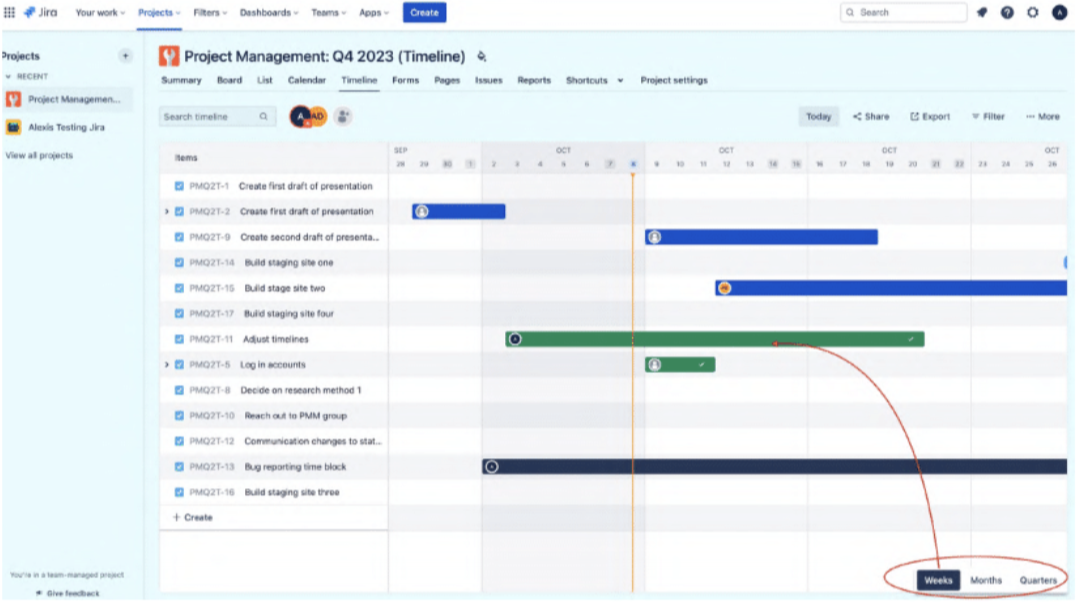
Excel or Google Sheets
It you can’t or don’t want to upgrade to a Premium or Paid plan, you could try exporting Jira data to Excel or Google Sheets to construct a Gantt in a spreadsheet. There are even Jira Google Sheet integrations that help you connect the two apps.
However, as you can probably imagine you’ll need to create the Gantt in your spreadsheet from scratch, keep importing/maintaining and formatting the data in it, and even once all that is being done, you still will have a bit of a patched together, untidy and unimpressive Gantt chart for your Jira data.
All this makes Excel/Google Sheets a worse solution than Jira’s Timeline view.
Visor
A free alternative to Excel or Jira’s built-in Timeline feature is to use a complimentary tool like Visor.
Tools like Visor present your Jira data in a range of views, including Gantts and boards. Visor has all the full functionality of a Gantt based planning system, plus a bi-directional integration with Jira, so you don’t need to manually update data, or worry about everything staying in sync.
Visor has paid plans, but the free version is very unrestricted, so you’ll have everything you need to create colorful, intuitive Gantt Charts all using your existing Jira data.
In the sections below I’ll cover how to create Gantt Charts using Jira Timeline and Visor, so you can pick the right approach for you.
Visor’s Jira Gantt Chart:
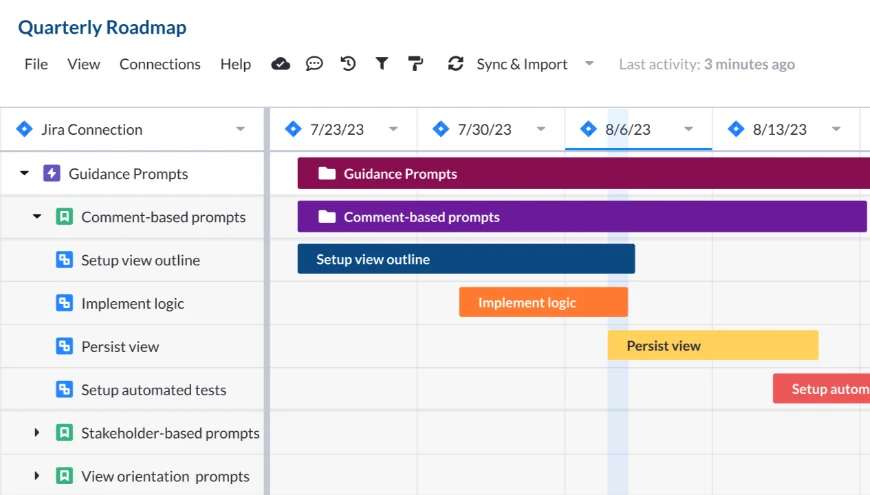
Three Jira Gantt Chart Options: Quick Overview
Option #1: Timeline Chart in Jira
Because Jira’s Advanced Roadmaps is only available with Premium or Enterprise plans, we’ll cover the free (but more limited) Timeline feature in Jira. As stated in the above section, this option does not allow you to include subtasks, bring in more than one Jira project, or choose specific colors for your Jira Gantt chart. Also, you cannot share your Jira Timeline with people outside of your Jira instance that easily.
In addition, you can not add Jira milestones to the built-in Gantt / roadmap options that Jira offers.
However, Timeline does provide dependencies and works for basic resource allocation.
Option #2: Jira Gantt Chart in Visor
Visor is not a built-in roadmap option within Jira. Rather, Visor is a separate app that integrates with Jira, allowing you to circumvent a lot of the limitations of Jira’s built-in Gantt options (e.g., Milestones, sharing Gantts with stakeholders who don’t use Jira).
We’ll also go over how to make a free Gantt chart with your Jira data in Visor for folks who:
- Share their Gantt charts with stakeholders who don’t access Jira
- Need to connect multiple projects or add Subtasks
- Want additional color and formatting options
In addition, Visor allows you to add custom fields that don’t live in Jira (which your Jira admin will thank you for) and import data from other apps like Asana and Salesforce. With Visor, you can augment your Gantt charts with custom fields and/or data from other sources.
Create Gantt Charts with Data from Jira and Other Apps:
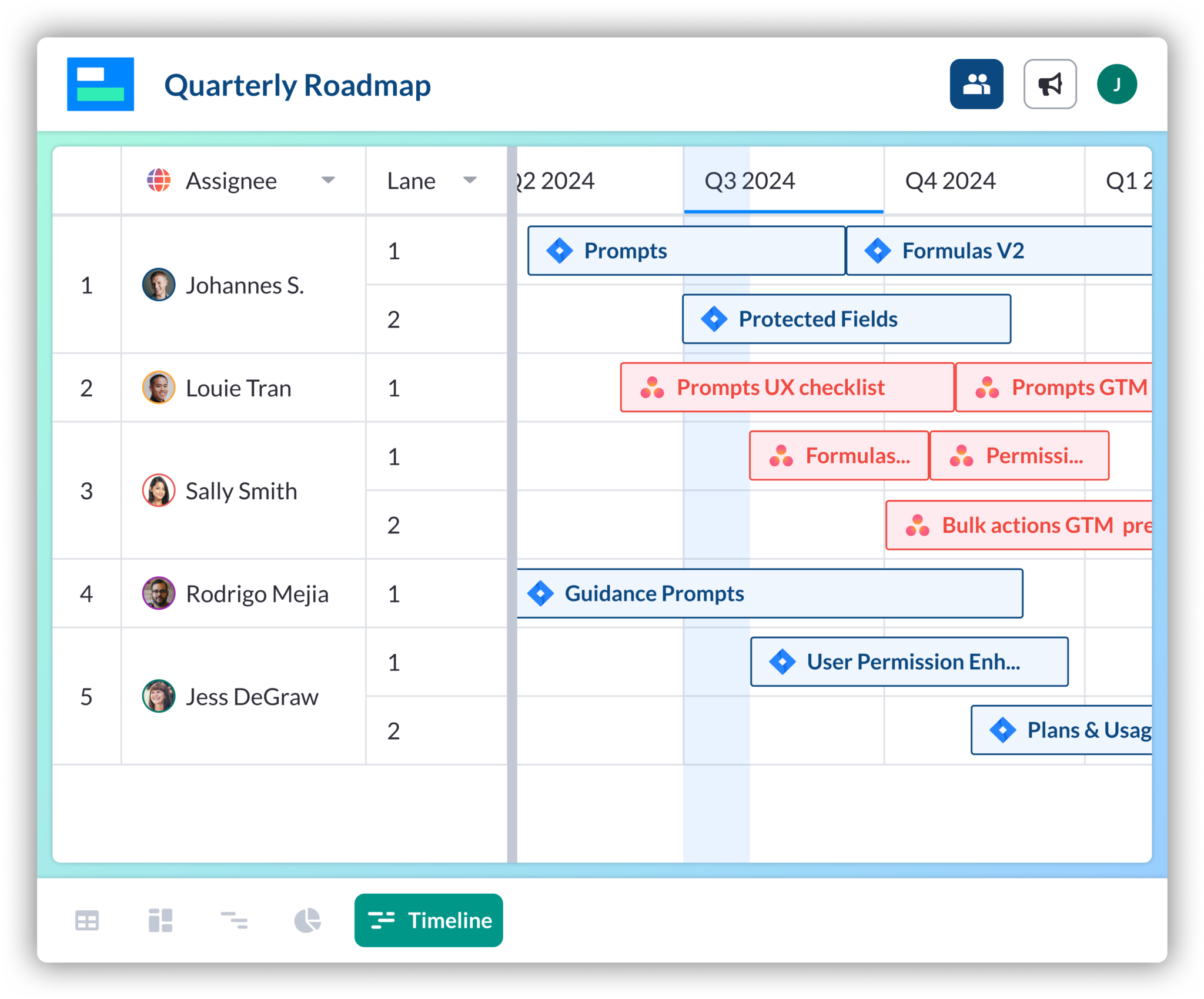
Option #3: Jira Advanced Roadmaps in Jira
The previous two options allow you make a Gantt chart with Jira data for free. This last option, Advanced Roadmaps, requires you to upgrade to Jira Premium.
Jira Advanced Roadmaps offers a lot of the features that Visor does (and that Timeline does not). If you’re on a Jira Premium plan, this feature is available to you. Check out the in-depth overview below of how Advanced Roadmaps differs from Visor and Jira’s Timeline option.
Option #1: Create a Jira Timeline Gantt Chart
Because Jira’s Timeline functionality doesn’t allow Subtasks, this option is best for users who want a basic, high-level view of projects. This feature is for teams who have just one project to work with; connecting projects requires the Advanced Roadmaps option.
Step 1: Log in to Jira and find the “Projects” tab on the menu bar.
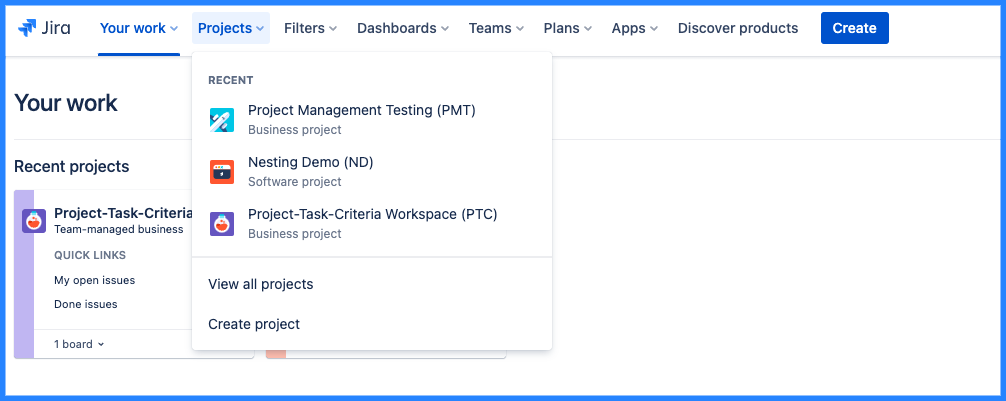
Step 2: Select the Jira project you want to create a Gantt chart or Roadmap with.
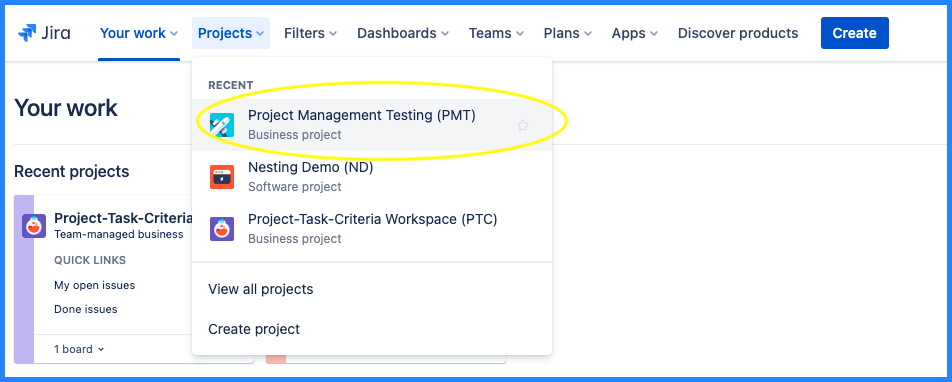
Step 3: Next, click Timeline View to see your Gantt chart.
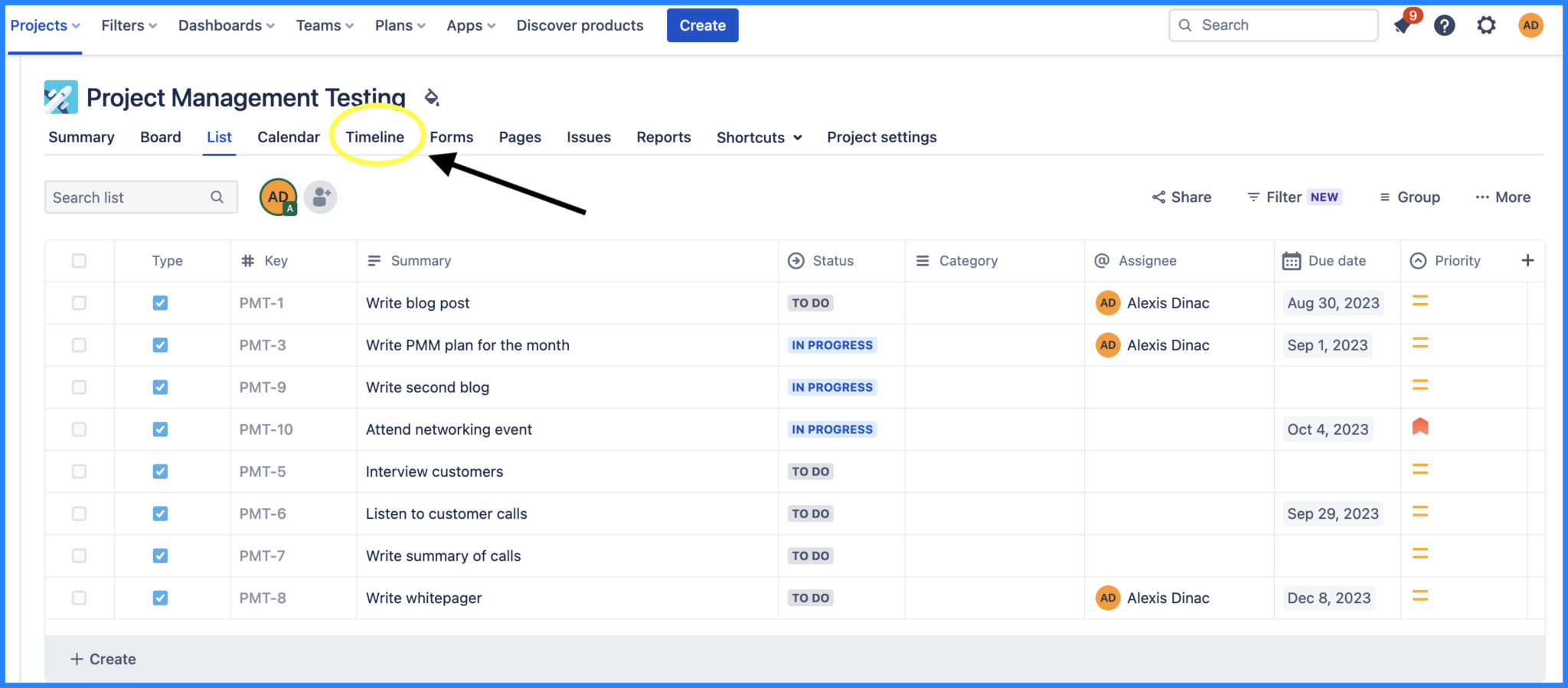
Option #2: Create a Jira Gantt Chart in Visor
With Visor, you can create Jira Gantt charts for free, that include Subtasks and Initiatives, connect multiple projects with JQL, and choose the exact colors you want in your Gantt. Visor is free (up to 250 records) and has a popular bi-directional integration with Jira. Visor also supports over 75 types of Jira fields and nested child/parent relationships.
Step 1: Connect your Jira data to Visor.
If you’re new to Visor, create a new workbook and connect your Jira data to Visor. Connecting Jira to Visor is secure, and your data imports almost immediately.
Step 2: Choose the Jira project you want to import.
Next, choose the project you want to import, and whether you want to maintain or ignore nesting.
Step 3: Once your project is imported. Press the Gantt View Tab.
Once your Jira project imports press the “Gantt View” tab at the bottom of the screen. Then, you can quickly select the data you want in your Gantt view, including what date fields you want to plot for your start and end dates.
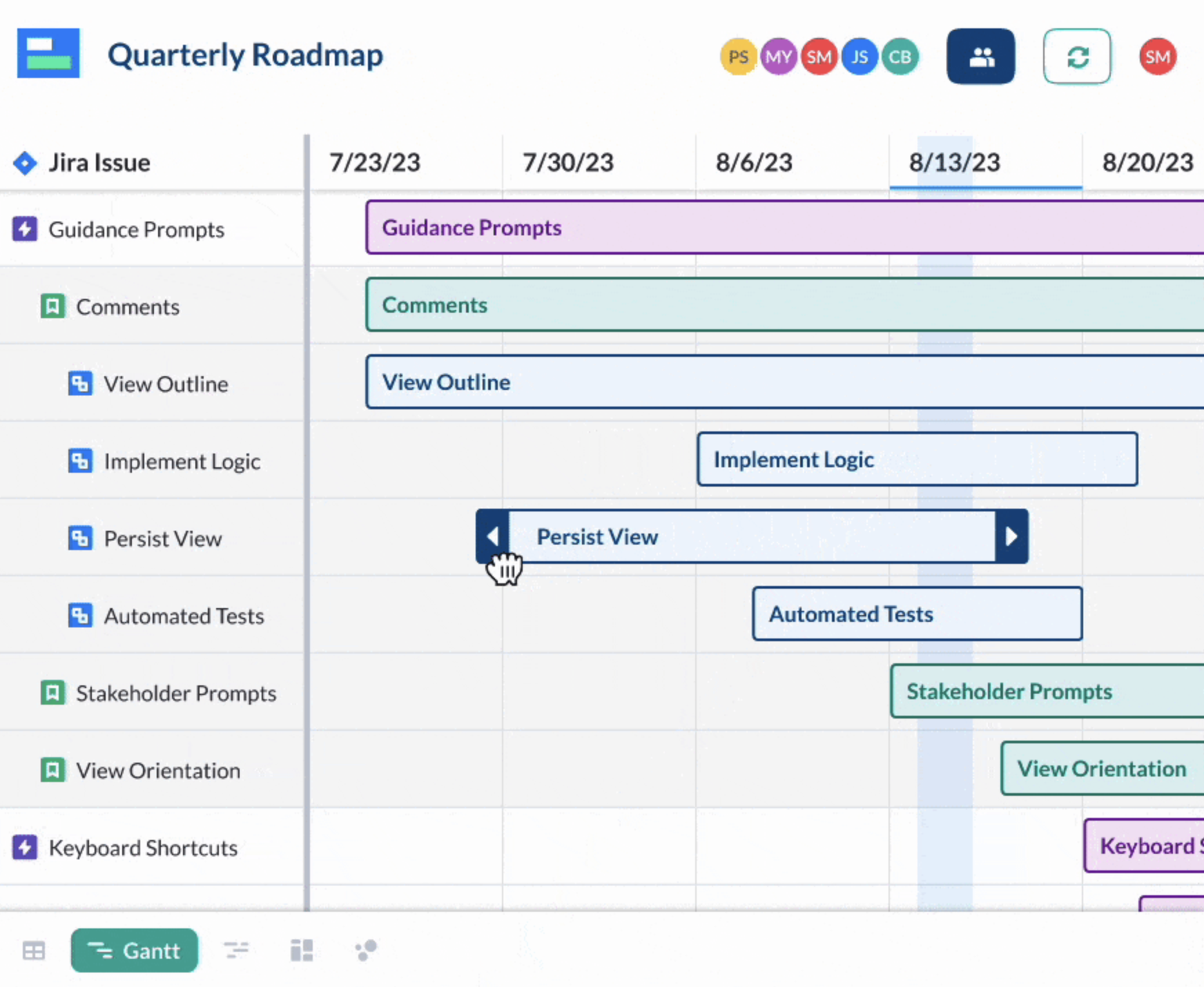
Step 4: Customize and share.
From here, you can easily customize your Gantt chart any way you like, whether it’s your brand colors or your preferred coloring coding system. You can also share it with stakeholders.
2-Minute Video Tutorial: Jira Gantt Chart in Visor
Check out how easy it is to make a Jira Gantt Chart in Visor by watching this tutorial.
Ready to get started with Visor?
It’s free to get started with Visor. No credit card is needed. Import your Jira data into Visor today to format, visualize, edit, or share your Jira data.
Gantt Charts in Jira – Summary
Transforming your Jira data into a Gantt chart drives clarity and efficiency while making stakeholders happy. With Visor, you can quickly use your Jira data to create different Gantt views for different audiences. Drill down into the weeds in one Gantt view and share a high-level roadmap in another – all with just a few clicks.
Whether you choose to use Jira’s Advanced Roadmaps feature, their Timeline feature, or Visor’s free Jira Gantt chart functionality, we hope you leave this post knowing how to start making a Gantt chart you’ll be proud to share. Because visualizing your project plans in a Gantt is always a wise move.